Charging cannot be done.
Common
- Make sure the headset units are stored securely in the supplied charging case. If the headset units are floating in the charging case, the headset units may not be charged.
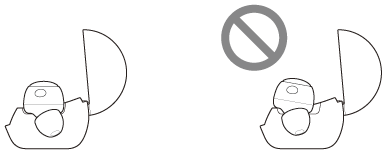
- Be sure to use the supplied USB Type-C cable and check that the cable is firmly connected to the charging case.
- If the earbud tips are not properly attached to the headset units, the headset units may not be charged with the charging case. Check that the earbud tips are attached properly when you set the headset units into the charging case.
- If earbud tips by other manufacturers are used, the headset units may not be charged with the charging case. Be sure to use the supplied earbud tips when charging.
- When the charging ports of the headset units or the charging case get dirty, the headset units may not be charged. Clean the charging ports with a soft dry cloth.
- It is recommended to charge in a place with an ambient temperature between 15 °C and 35 °C (59 °F - 95 °F). Efficient charging may not be possible beyond this range.
- Reset the headset.
- Initialize the headset, and pair the headset and the device again.
When charging with a USB AC adaptor
- Make sure that the USB AC adaptor is firmly connected to the AC outlet.
- When using a commercially available USB AC adaptor, use one capable of supplying an output current of 0.5 A (500 mA) or more.
When charging with a computer
- Check that the USB Type-C cable is firmly connected to the computer.
- Check that the computer is turned on. Wake the computer up if the computer is in standby (sleep) or hibernation mode.
- Check that the charging case and the computer are directly connected and not via a USB hub.
- There may be a problem with the USB port of the connected computer. Try connecting to another USB port on the computer if one is available.
- Update the OS of the computer.