Connecting to a paired computer (Windows 11)
Before starting the operation, make sure of the following:
- Depending on the computer you are using, the built-in Bluetooth adaptor may need to be turned on. If you do not know how to turn on the Bluetooth adaptor or are unsure if your computer has a built-in Bluetooth adaptor, refer to the operating instructions supplied with the computer.
-
Wake the computer up if the computer is in standby (sleep) or hibernation mode.
-
Remove the headset from the charging case.
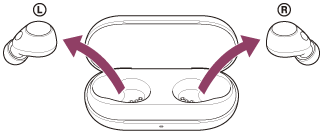
The headset turns on automatically.
When the headset has automatically connected to the last connected device, you will hear a notification sound indicating that the connection is established from both headset units (or from the headset unit removed from the charging case when only one headset unit is removed) at the same time.
Check the connection status on the computer. If it is not connected, proceed to step
 .
. -
Select the headset using the computer.
-
Right-click the speaker icon on the toolbar, then select [Sound settings].
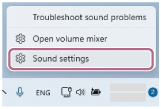
-
On the [Sound] screen, select [WF-C700N] for [Output] and [Input].
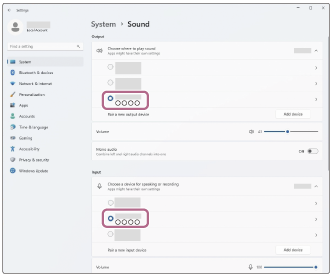
If [WF-C700N] is not displayed for [Output] and [Input], proceed to step 3.
-
Click [More sound settings].
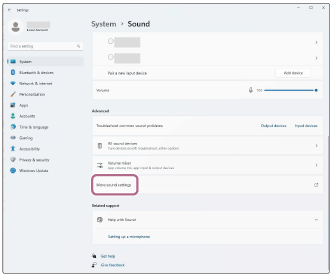
-
On the [Playback] tab on the [Sound] screen, select [WF-C700N], right-click it, and select [Connect] from the displayed menu.
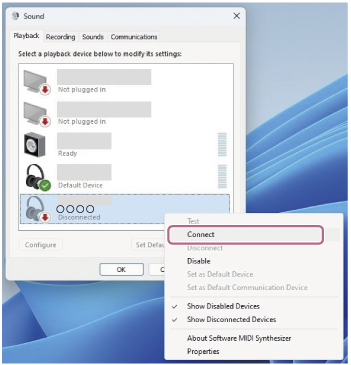
You will hear a notification sound indicating that the connection is established from both headset units (or from the headset unit removed from the charging case when only one headset unit is removed) at the same time.
-
On the [Recording] tab, select [WF-C700N], right-click it, and select [Connect] from the displayed menu.
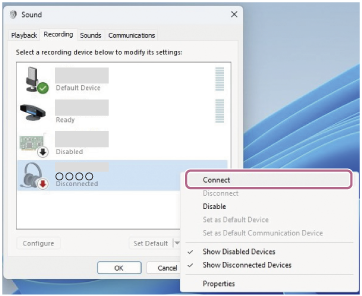
-
Hint
- The operation above is an example. For more details, refer to the operating instructions supplied with the computer.
Note
- If the music playback sound quality is poor, check that the A2DP function which supports music playback connections is enabled in the computer settings. For more details, refer to the operating instructions supplied with the computer.
- If the last-connected Bluetooth device is placed near the headset, the headset may connect automatically to the device by simply turning on the headset. If this is the case, deactivate the Bluetooth function on the last-connected device or turn off the power.
- If you cannot connect your computer to the headset, delete the headset pairing information on your computer and perform pairing again. As for the operations on your computer, refer to the operating instructions supplied with the computer.