Receiving a call
You can enjoy a hands-free call with a smartphone or mobile phone that supports the Bluetooth profile HFP (Hands-free Profile) or HSP (Headset Profile), via a Bluetooth connection.
- If your smartphone or mobile phone supports both HFP and HSP, set it to HFP.
- The operation may vary depending on the smartphone or mobile phone. Refer to the operating instructions supplied with the smartphone or mobile phone.
- Depending on the connected device or the application you are using, the functions may not work properly even if you try to operate them with the headset.
Ring tone
When you receive an incoming call, a ring tone will be heard from the headset.
You will hear either of following ring tones, depending on your smartphone or mobile phone.
- Ring tone set on the headset
- Ring tone set on the smartphone or mobile phone
- Ring tone only for a Bluetooth connection set on the smartphone or mobile phone
-
Connect the headset to a smartphone or mobile phone via a Bluetooth connection beforehand.
-
When you hear a ring tone, press the button twice quickly on the left or right headset unit to receive the call.
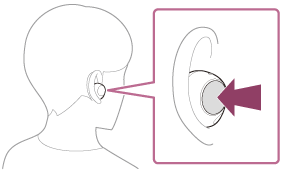
A voice will be heard from the headset.
When you receive an incoming call while listening to music, playback pauses automatically and a ring tone will be heard from the headset.
If playback is not paused, operate the headset to pause playback.
You can talk using the microphones on the left and right headset units.
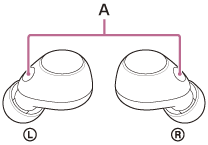
A: Microphones (left, right)
If no ring tone is heard via the headset
The headset may not be connected with the smartphone or mobile phone over HFP or HSP. Check the connection status on the smartphone or mobile phone.
-
Operate the smartphone or mobile phone to adjust the volume.
-
When you have finished your call, press the button twice quickly on the left or right headset unit to end the call.
If you received a call during music playback, music playback resumes automatically after ending the call.
Hint
- When receiving a call on a smartphone or mobile phone, some smartphones or mobile phones may receive a call on the phone instead of the headset. When using HFP connection, transfer the call to the headset by using your smartphone or mobile phone.
-
The volume can also be adjusted on the “Sony | Headphones Connect” app.
The headset volume during a call and during music playback can be independently adjusted. Changing the call volume does not change the volume of music playback and vice versa. - You can also enjoy hands-free calls even when you are using only one headset unit. When you receive an incoming call, answer the call with the headset unit you are using. If you remove the other headset unit from the charging case while you are talking with only one headset unit, you can talk with both headset units.
Note
- Depending on the connected device or playback application you are using, playback may not pause even when you receive an incoming call while playing back music. When you receive an incoming call while playing back music, playback may not resume automatically even if you finish the call.
- Use a smartphone or mobile phone at least 50 cm (19.69 in.) away from the headset. Noise may result if the smartphone or mobile phone is too close to the headset.
- Your voice will be heard from the headset through the headset’s microphone (Sidetone function). In this case, ambient sounds or the sounds of the headset operation may be heard through the headset, but this is not a malfunction.
- The volume during calls cannot be adjusted with the headset. Adjust the volume on the connected device or the “Sony | Headphones Connect” app.
- When you are using only one headset unit, be sure to set the other headset unit into the charging case.
- Depending on the caller’s voice characteristics or the ambient environmental noises, the audio signal processing that is mounted on the headset may not work well and the call sound quality may be reduced.