Using the Google Assistant
By using the Google Assistant that comes with the smartphone, you can speak to the headset’s microphones to operate the smartphone or perform a search.
Compatible smartphones
Smartphones installed with Android 6.0 or later (The latest version of the Google app is required.)
-
Open the “Sony | Headphones Connect” app, and set the function of the touch sensor as the Google Assistant.
The Google Assistant can be assigned to the headset unit with the touch sensor that has the music playback function assigned. You can change the function assignments to the touch sensors of the left and right units using the “Sony | Headphones Connect” app.
For details on the “Sony | Headphones Connect” app, refer to the following URL.
https://rd1.sony.net/help/mdr/hpc/h_zz/
When using the Google Assistant for the first time, open the Google Assistant app and touch [Finish headphones setup] on the Conversation View, and follow the on-screen instructions to complete initial setup for the Google Assistant.
-
Say “Ok Google” or operate the touch sensor to which you assigned the Google Assistant to use the Google Assistant.
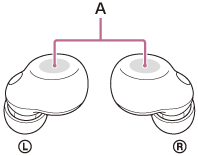
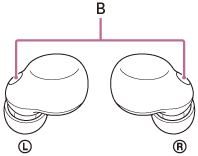
A: Touch sensors (left, right)
B: Microphones (left, right)
- Hold your finger to the touch sensor to input a voice command, and release your finger to finish the voice command.
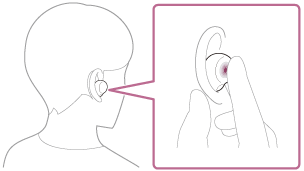
- If no voice command is detected while holding your finger to the touch sensor, notifications are read out when your finger is released.
- Hold your finger to the touch sensor to input a voice command, and release your finger to finish the voice command.
For details on the Google Assistant, refer to the following website:
Operating the headset with the Google Assistant
By saying specific words on the Google Assistant, you can perform noise canceling settings or other operations of the headset.
For details, refer to the following website (*):
https://support.google.com/assistant/answer/7172842#headphones
*It is not the case that the headset is compatible with all the specifications described in the web site.
Hint
- Check or update the software version of the headset with the “Sony | Headphones Connect” app.
- When the Google Assistant is not available for reasons such as not being connected to the network, the voice guidance “The Google Assistant is not connected” is heard from both headset units (or from the headset unit you are wearing).
- If you do not see [Finish headphones setup] on the Conversation View of the Google Assistant app, delete the pairing information for the headset from the Bluetooth settings of your smartphone and redo the pairing process.
Note
- When you perform the initial setup for the Google Assistant on your smartphone, which touch sensor function on the left or right unit of the headset is set as the Google Assistant depends on the settings for the headset functions and usage conditions. You can restore the touch sensor back to its previous functions by changing its settings on the “Sony | Headphones Connect” app.
-
The Google Assistant can be assigned to the headset unit with the touch sensor that has the music playback function assigned. When you want to use the Google Assistant on either unit of the headset, assign the music playback function to the headset unit you want to use, and then assign the Google Assistant.
On the headset unit to which the music playback function is not assigned, the Google Assistant cannot be used.
You can change the function assignments to the touch sensors of the left and right units using the “Sony | Headphones Connect” app. - The Google Assistant and Amazon Alexa cannot be assigned to the headset at the same time.
- When either the left or right unit of the headset is set for the Google Assistant and the headset is connected to an iPhone/iPod touch via Bluetooth connection, if the function of the headset unit without the Google Assistant is changed with the “Sony | Headphones Connect” app, the function assignment of the headset unit with the Google Assistant is cleared automatically.
- If the left unit of the headset is set to be able to use the Google Assistant, Service Link is automatically turned off.
- If Service Link is turned on after the left unit of the headset is set to be able to use the Google Assistant, the function of the left unit will return to the factory settings (switch the noise canceling function and Ambient Sound Mode, etc.). You can restore the unit back to its previous functions by changing its settings on the “Sony | Headphones Connect” app.
- The Google Assistant is not available during software update of the headset.
When you use the Google Assistant during software update, the voice guidance “The Google assistant is not available during update. Please wait a moment until the update completes.” is heard from both headset units (or from the headset unit you are wearing).
However, when you use the Google Assistant by saying “Ok Google”, etc., the voice guidance will not be heard. - The Google Assistant may not be available in some countries, regions, or languages.
- The function to operate the headset with the Google Assistant depends on the specifications of the Google Assistant.
- The specifications of the Google Assistant are subject to change without notice.
