Using HDMI devices efficiently
The Control for HDMI function of the system complies with the Consumer Electronics Control (CEC) standards.
If you connect a TV, Blu-ray Disc recorder or PlayStation®4 that supports the CEC with HDMI cables, you can operate the processor with the TV’s remote control.
Set the CTRL FOR HDMI switch to “ON.”
Also, set the Control for HDMI function of the TV connected to processor and devices connected to the TV to enable. The following functions are available with the Control for HDMI function.
- Power off interlock function
- System audio control
- One-touch play
Note
- These functions may be able to be used with devices other than Sony products. We cannot guarantee the devices will work properly.
Turning off the processor and connected devices at the same time when turning off the TV (Power off interlock function)
When the processor's input is “HDMI” and TV is turned off, the processor and connected devices turn off in conjunction with it. The power indicator of the processor turns from white to orange and processor enters standby mode. However, the headphones do not turn off in conjunction.
Watching the contents of the connected devices with simple operation (One-touch play)
When you play back contents on a connected device (Blu-ray Disc recorder, PlayStation®4, etc.), the processor and TV turn on automatically, input of the processor switches to HDMI, and sound is output from the headphones. Depending on the TV, the very beginning of the audio and video may not be output.
Listening to TV sound on the system (System audio control)
This function enables the following:
- TV sound is output from the headphones when you watch TV and turn on the processor.
- Volume of the headphones can be adjusted with the TV’s remote control.
- When you turn on the TV, the processor is also turned on and sound is output from the headphones.
- Depending on the TV, the volume level of the headphones appears on the TV screen.
You can make the setting from the TV's menu. For more details, refer to the manual supplied with your TV.
Hint
- When the audio output setting switches to the speakers of the TV, sound cannot be output from the headphones, regardless of the processor’s input. When you want to output the sound from the headphones, press the VOL (volume) + button on the headphones.
Note
- The headphones do not turn on automatically. Press the POWER (power) button on the headphones.
- The processor does not turn on if the headphones are placed on the charging terminal of the processor and sound is output from the TV.
- Depending on the TV, if sound was being output from the TV speakers when you previously turned off the TV, the processor may not turn on in conjunction with the TV in the following situations.
- When the contents of the connected device are played back.
- When the TV is turned on.