Connecting to a Wi-Fi network using SongPal (iPhone/iPod touch)
You can connect the speaker to a Wi-Fi network using SongPal installed on your iPhone/iPod touch. First, make a BLUETOOTH connection between the speaker and the iPhone/iPod touch. Then configure the Wi-Fi network settings. Wi-Fi network settings in SongPal are sent from your iPhone/iPod touch to the speaker via BLUETOOTH.
Complete step  within 15 minutes after turning on the speaker. If the speaker is not operated for more than 15 minutes, the speaker enters the standby mode automatically by the auto standby mode.
within 15 minutes after turning on the speaker. If the speaker is not operated for more than 15 minutes, the speaker enters the standby mode automatically by the auto standby mode.
Do the following before starting.
- Disconnect the LAN cable (not supplied) from the speaker.
- Place the speaker closer to the wireless router.
Before starting this procedure, be aware that the setting information of your Wi-Fi network will not be protected until the setting is complete. After the setting is complete, the setting information of your Wi-Fi network will be protected again when you set wireless LAN security.
The specification and design of the application may change without notice.
- Connect your iPhone/iPod touch to your wireless router.
Connect it to 2.4 GHz band (11b, 11g, and 11n) or 5 GHz band (11a and 11n). The speaker does not support IEEE 802.11ac.

- Search for SongPal at the App Store and download it onto your iPhone/iPod touch.

SongPal
- Turn on the speaker.
Complete step
 within 15 minutes after turning on the speaker.
within 15 minutes after turning on the speaker.The
 (power) indicator lights up in green, then the LINK indicator begins to flash.
(power) indicator lights up in green, then the LINK indicator begins to flash. - Tap the FUNCTION button repeatedly until the BLUETOOTH indicator flashes.
The speaker enters the BLUETOOTH mode.
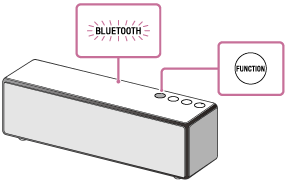
When you turn on the speaker for the first time after purchase, pairing information is not stored in the speaker. In this case, by only placing the speaker in the BLUETOOTH mode, the BLUETOOTH indicator will begin to flash quickly and the speaker will enter the pairing mode automatically. Then go to step
 .
. - Press and hold the
 (power)/
(power)/ PAIRING button of the speaker until beeps are heard.
PAIRING button of the speaker until beeps are heard.The BLUETOOTH indicator begins to flash quickly, and the speaker enters the pairing mode.
- Search for the speaker on the iPhone/iPod touch.
- Select [Settings].
- Tap [Bluetooth].
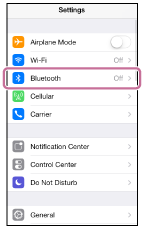
- Tap [
 ] to display [
] to display [ ].
].
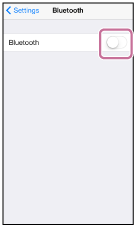
- Tap [SRS-ZR7].
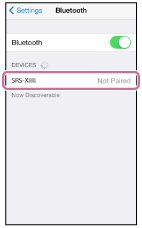
- Check that the BLUETOOTH indicator on the speaker is changed to lit from flashing.
When the BLUETOOTH connection is established, the BLUETOOTH indicator stays lit.
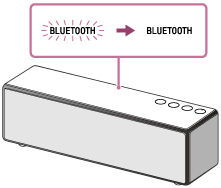
- Configure the Wi-Fi network settings of the speaker, following the on-screen instructions of SongPal.
- Tap [SongPal] on your iPhone/iPod touch to start up the application..
Follow the instructions on the screen.

SongPal
- When the following screen is displayed, tap [OK].
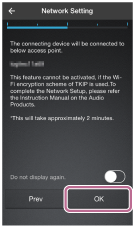
- If [Share Wi-Fi Settings?] is displayed, tap [Allow].
The following screen will be displayed.
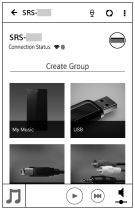
- Tap [SongPal] on your iPhone/iPod touch to start up the application..
- Check that the LINK indicator on the speaker lights up in orange.
When the Wi-Fi connection is completed, the LINK indicator lights up in orange.
Depending on the environment, it may take more than a minute for the LINK indicator to light up.
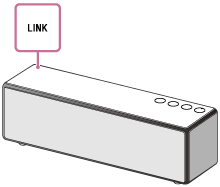
The connection is complete.
Note
- To download the app, you may have to pay a communication fee, depending on your Internet contract.
- When you connect the speaker to a Wi-Fi network for the first time after purchase, or after you initialize the speaker, the BLUETOOTH/Network standby mode is turned on automatically.