Connecting with a paired PC (Windows 7)
Do the following before starting.
- If you have connected the speaker with the other device, turn off the BLUETOOTH function on the device.
- Turn down the volume of the PC.
- Stop playback on the PC to avoid any sudden loud sound from the speaker.
- Activate the BLUETOOTH function on your PC. For details how to activate the BLUETOOTH function, refer to the operating instructions of the PC.
- Turn the speaker on.
The
 (power) indicator lights up in green.
(power) indicator lights up in green. - Tap the FUNCTION button repeatedly until the BLUETOOTH indicator flashes.
The speaker enters the BLUETOOTH mode.
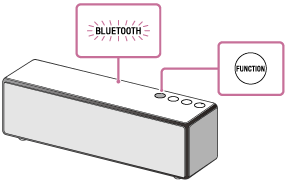
When you turn on the BLUETOOTH mode, the speaker will try to make a BLUETOOTH connection with the last connected BLUETOOTH device. If the device is nearby, the BLUETOOTH connection establishes automatically and the BLUETOOTH indicator stays lit. When you want to connect another BLUETOOTH device, terminate the current BLUETOOTH connection by operating the currently connected BLUETOOTH device.
- Search for the speaker by the PC.
- Click the [Start] button and then [Devices and Printers].
- Double-click [SRS-ZR7].
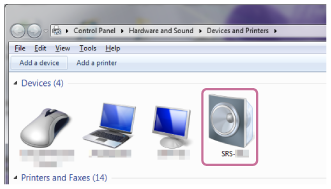
- Check [Listen to Music].
- When [Listen to Music] appears, go to the next step.
- If the checked mark is displayed on [Connecting to Bluetooth service]: The connection is established. Check that the BLUETOOTH indicator is lit.

- If [Searching services] > [Error] appears: The speaker is connected another BLUETOOTH device. Disconnect the currently connected BLUETOOTH device by operating on it, and then go back to the step 2.
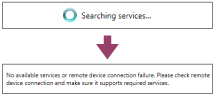
- Click [Listen to Music].
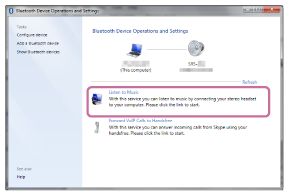
When the connection is finished, a checked mark appears.
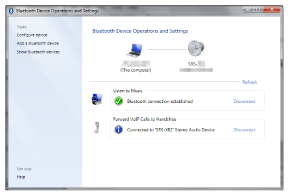
- Check that the BLUETOOTH indicator on the speaker changes from flashing to staying lit.
The connection of the speaker and PC is established. You can enjoy the music playback from your PC.
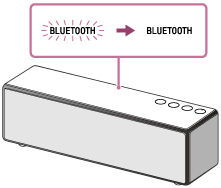
Hint
- The procedure explained above is for guidance only. For details, refer to the operating instructions supplied with the PC.
- You can perform pairing or connect to another BLUETOOTH device even when a BLUETOOTH connection is established. In this case, the previous connection will be disconnected.
- SongPal has no function of play music via a BLUETOOTH connection. Play music with your BLUETOOTH device such as smartphone, PC, etc.
- When you turn on the speaker or the BLUETOOTH mode, the speaker tries to make a BLUETOOTH connection with the last connected BLUETOOTH device. If the device’s BLUETOOTH function is on, the BLUETOOTH connection is started automatically.
- When the BLUETOOTH/Network standby mode is turned on, the speaker turns on automatically by operating a BLUETOOTH device, and starts the BLUETOOTH connection.
Note
- Stop playback on the BLUETOOTH device and turn down the volume of the device beforehand. When pairing is completed, loud sound may output from the speaker. Otherwise, you may experience sudden loud sound from the speaker when music is played back for the first time after pairing.
- If the speaker tries to reconnect with the last connected BLUETOOTH device, the connection may fail. In this case, turn off the BLUETOOTH function on the BLUETOOTH device, or turn off the BLUETOOTH device.