Parts and controls
Top and bottom
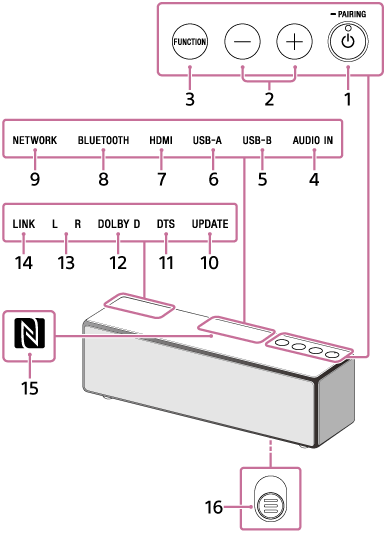
Rear
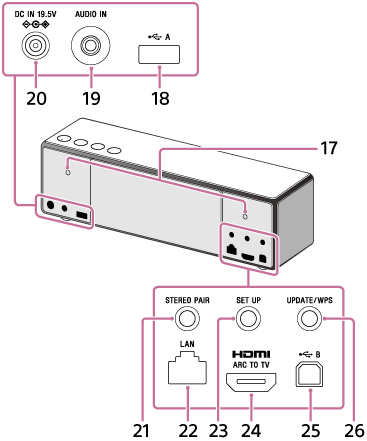
-
 (power)/
(power)/ PAIRING button/indicator
PAIRING button/indicator
- Press to turn the speaker’s power on and off (standby mode).
- While the speaker is turned on, press and hold until the beep sounds. The speaker is then in the pairing mode for the BLUETOOTH connection.
- -/+ (volume) buttons
Touch to adjust the volume. The
 (power) indicator flashes according to the volume adjustment when pressed.
(power) indicator flashes according to the volume adjustment when pressed. - FUNCTION button
Touch to change the speaker modes in the following order:
AUDIO IN
 NETWORK
NETWORK BLUETOOTH
BLUETOOTH HDMI
HDMI USB-A
USB-A USB-B
USB-B AUDIO IN
AUDIO IN NETWORK
NETWORK ...
... - AUDIO IN indicator
Lights up while in the AUDIO IN mode.
- USB-B indicator
Lights up while in the USB-B mode.
- USB-A indicator
Lights up while in the USB-A mode.
- HDMI indicator
Lights up while in the HDMI mode.
- BLUETOOTH indicator
Lights up or flashes while in the BLUETOOTH mode to indicate the status of the BLUETOOTH connection.
- NETWORK indicator
Lights up while in the network mode, or depending on the receiving service.
- UPDATE indicator
Lights up or flashes depending on the status of the speaker's software update.
- DTS indicator
Lights up when the DTS format sound inputs into the speaker which is in the HDMI mode.
- DOLBY D indicator
Lights up when the Dolby Digital format sound inputs into the speaker which is in the HDMI mode.
- L (left)/R (right) indicators
Lights up or flashes depending on the status of the speaker while the Wireless Surround function or Wireless Stereo function is on.
- LINK indicator
Indicates the status of the speaker’s network connection.
- N-Mark
If your connecting device such as a smartphone is NFC-compatible, touch it on the N-Mark of the speaker. The speaker will automatically turn on, register (pair) with the device, and make a BLUETOOTH connection.
- Grille detachment lever
Removes the front speaker grille.
- Screw holes for wall mounting
Use for wall mounting the speaker with using the mount bracket (not supplied).
- USB-A port(
 A)
A)
Connect to the USB flash drive. If you connect to the Walkman, etc., use the cable supplied with the device.
- AUDIO IN port
Connect to the headphone jack of a portable audio device, etc., using a commercially-available audio cable (with stereo mini plugs).
- DC IN 19.5V jack
Connect the supplied AC adaptor.
- STEREO PAIR button
Press to use the Wireless Stereo function for combining two speakers.
- LAN port
Connect to a PC or wireless router using a commercially-available LAN cable.
- SET UP button
Press to use the Wireless Surround function or Wireless Stereo function for combining the speaker and other audio devices.
- HDMI ARC TO TV port
Connect to the HDMI IN ARC port*1 on your TV with using the commercially-available HDMI cable.
- USB-B port(
 B)
B)
Connect to a PC using a commercially-available USB cable. Use a dedicated cable (not supplied) when connecting a Walkman or Xperia compatible with High-Resolution Audio formats.
- UPDATE/WPS button
- After pressing and holding for 2 seconds while the indicator is lit, the software update starts after the beep sounds from the speaker.
- If your wireless router has a Wi-Fi Protected Setup™ (WPS) button*2, you can use this button to connect to the network. After pressing and holding for two seconds, the speaker is ready to connect to a wireless router after the beep sound from the speaker*3.
*1 “ARC” indicates for the HDMI ARC port on your TV.
*2 If your wireless router has a Wi-Fi Protected Setup™ (WPS) button (AOSS), you can connect to the Wi-Fi network by this method. For details, refer to the operating instructions supplied with your wireless router.
*3 Not available while the UPDATE indicator is lit.