Starting tracking with touch operations (Touch Tracking)
You can use touch operations to select a subject you want to track in the still image shooting mode and movie recording mode.
Select MENU →  (Setup) → [Touch Operation] → [Touch Operation] → [On] in advance.
(Setup) → [Touch Operation] → [Touch Operation] → [On] in advance.
- MENU →
 (Setup) → [Touch Operation] → [Touch Func. in Shooting] → [Touch Tracking].
(Setup) → [Touch Operation] → [Touch Func. in Shooting] → [Touch Tracking].-
You can change the setting for [Touch Func. in Shooting] by touching
 /
/ /
/ (touch function icon) on the shooting screen.
(touch function icon) on the shooting screen.
-
You can change the setting for [Touch Func. in Shooting] by touching
- Touch the subject that you want to track on the monitor.
Tracking will start.
Hint
- To cancel tracking, touch
 (Tracking release) icon or press the center of the control wheel.
(Tracking release) icon or press the center of the control wheel.
Note
-
[Touch Tracking] is unavailable in the following situations:
-
When [
 Focus Mode] is set to [Manual Focus].
Focus Mode] is set to [Manual Focus].
- When using the Smart Zoom, Clear Image Zoom and Digital Zoom
-
When [
- If the focus mode is switched to [Manual Focus] while [Touch Func. in Shooting] is set to [Touch Tracking], the setting value for [Touch Func. in Shooting] will be changed to [Touch Focus].