Select on Cam & Send (transferring to a smartphone)
You can transfer images to a smartphone by selecting images on the camera.
Refer to “Pairing the camera with a smartphone (Smartphone Connection) ” to pair the camera and smartphone in advance.
The following is the procedure for transferring the image currently displayed on the camera.
-
MENU →
 (Network) → [
(Network) → [ Cnct./Remote Sht.] → [
Cnct./Remote Sht.] → [ Select on Cam & Send] → [Size of Sending Image], [RAW+J/H Send Target], and [
Select on Cam & Send] → [Size of Sending Image], [RAW+J/H Send Target], and [ Sending Target] → desired setting.
Sending Target] → desired setting.
-
Display the image to be transferred on the playback screen.
-
MENU →
 (Network) → [
(Network) → [ Cnct./Remote Sht.] → [
Cnct./Remote Sht.] → [ Select on Cam & Send] → [
Select on Cam & Send] → [ Send] → [This Image].
Send] → [This Image]. -
Launch Creators’ App on your smartphone.
A message indicating that the transfer has started will appear.
-
Select [OK] on the smartphone.The image will be transferred to the smartphone.
-
Even while a transfer is in progress, you can perform the following operations:*
- Shooting
- Menu operations
- Pausing an ongoing transfer
- Resuming or canceling a paused transfer
- Scheduling additional transfers
-
The
 (transferred) icon will be displayed on images that have been transferred.*
(transferred) icon will be displayed on images that have been transferred.*
- You can transfer multiple images at once by selecting a setting other than [This Image] under [
 Send].
Send].
*When the camera’s system software (firmware) version is Ver.6.00 or later
-
Even while a transfer is in progress, you can perform the following operations:*
Menu item details
-
 Send:
Send: - Selects images and transfers them to a smartphone. ([This Image]/[All Images in This Group]/[All with this date]/[Add filter condition]/[Manual selection])
- The options displayed may differ depending on the View Mode selected on the camera.
- If you select [Manual selection], select the desired images using the center of the control wheel, then press MENU → [Enter].
- Size of Sending Image:
- Selects the file size for images to be transferred to the smartphone. The original-sized JPEG/HEIF file or a 2M-equivalent JPEG/HEIF file can be transferred. ([Original]/[2M])
- RAW+J/H Send Target:
- Selects the file type for images to be transferred to a smartphone when the images are shot with [
 File Format] under [Image Quality Settings] set to [RAW & JPEG] or [RAW & HEIF]. ([JPEG & HEIF]/[RAW]/[RAW+J & RAW+H])
File Format] under [Image Quality Settings] set to [RAW & JPEG] or [RAW & HEIF]. ([JPEG & HEIF]/[RAW]/[RAW+J & RAW+H])
-
 Sending Target:
Sending Target: - Sets whether to transfer the low-bit-rate proxy movie or the high-bit-rate original movie when transferring a movie to a smartphone. ([Proxy Only]/[Original Only]/[Proxy & Original])
- When you select [Proxy Only], movies can be transferred faster than when transferring the original movies.
To filter the images to be transferred (Add filter condition)
Images to be transferred can be filtered by the following conditions:
- Target Group: [This Date]/[This Media]
- Still Images/Movies: [All]/[Only Still Images]/[Only Movies]
-
Target Img (Rating): [
 ]-[
]-[ ], [
], [ ]
]
-
Target Movie (
 ): [All]/[Only Shot Mark Mov.]
): [All]/[Only Shot Mark Mov.]
- Target Img (Protect): [All]/[Only Protected Img.]
-
Trgt. Img (Clip Flag)
*: [
 ]/[
]/[ ]/[
]/[ ]/[
]/[ ]
]
*When the camera’s system software (firmware) is Ver.7.00 or later.
-
Transfer Status *: [All]/[Only Non-transfer]
*Images transferred by selecting them on the smartphone are treated as not yet transferred.
About the transfer icons
This section describes the icons displayed if the camera’s system software (firmware) is Ver.6.00 or later.
- Current transfer status icons
 (Transferring): Images are being transferred to your smartphone.
(Transferring): Images are being transferred to your smartphone. (Transfer error)*: The connection was lost while transferring images to the smartphone by operating the camera. You can check the details of the error by opening the [
(Transfer error)*: The connection was lost while transferring images to the smartphone by operating the camera. You can check the details of the error by opening the [ Select on Cam & Send] menu.
Select on Cam & Send] menu.* If a transfer error occurs while transferring images by operating the smartphone, this icon will not be displayed.
- Transfer status icons on played-back images
 (Transferring): The image currently being played back is being transferred to your smartphone.
(Transferring): The image currently being played back is being transferred to your smartphone. (Transferred)*: The image currently being played back has been transferred to the smartphone.
(Transferred)*: The image currently being played back has been transferred to the smartphone.* For images transferred by selecting them on the smartphone, this icon will not be displayed.
Hint
- Even if a transfer stops due to a network failure, you can simply resume the transfer from the camera once the connection is restored, and the remaining images will then be transferred.
Note
- Transfers initiated from the smartphone cannot be paused or canceled on the camera.
- While transferring images by operating your smartphone, you can schedule additional transfers from the camera, but it may take some time before the transfers begin.
- Even if you cancel the transfer midway, the images that have already been transferred will remain.
- If the camera is turned off, restarted, or disconnected during a transfer, the transfer will be paused.
- Depending on the smartphone, the transferred movie may not be played back correctly. For example, the movie may not play smoothly, or there may be no sound.
- Depending on the format of the still image, movie, slow-motion movie, or quick-motion movie, it may not be possible to play it back on a smartphone.
- When [Airplane Mode] is set to [On], you cannot connect this product and the smartphone. Set [Airplane Mode] to [Off].
- When establishing a Bluetooth connection, only pair with trusted devices. Avoid unsolicited pairing requests or connections to unknown devices.
- Turn off the Bluetooth function when not in use.
- Check your paired devices regularly and delete any unnecessary ones.
- After you delete the pairing information for the camera from your smartphone, delete pairing information for the smartphone from the camera using [Manage Paired Device].