Marker Display

While shooting movies, you can set whether or not to display markers on the monitor, and select the types of marker.
-
MENU →
 (Shooting) → [Marker Display] → Select a menu item and set the desired parameter.
(Shooting) → [Marker Display] → Select a menu item and set the desired parameter.
Menu item details
- Marker Display:
- Sets whether or not to display markers. ([On] / [Off])
- Center Marker:
- Sets whether or not to display the center marker in the middle of the shooting screen. ([Off] / [On])
- Aspect Marker:
-
Sets the aspect marker display. ([Off] / [9:16] / [4:5] / [1:1] / [4:3] / [13:9] / [14:9] / [15:9] / [16:9]* / [17:9] / [1.66:1] / [1.85:1] / [1.91:1] / [2:1] / [2.35:1] / [2.39:1])
* When the camera's system software (firmware) is Ver.3.00 or later
- Safety Zone:
- Sets the safety zone display. This becomes the standard range that can be received by a general household TV. ([Off] / [80%] / [90%])
- Guideframe:
- Sets whether or not to display the guide frame. You can verify whether the subject is level or perpendicular to the ground. ([Off] / [On])
Hint
- You can display several markers at the same time.
- Position the subject at the cross point of [Guideframe] to ensure a balanced composition.
Note
- The markers are displayed when the shooting mode is set to [Movie] or [S&Q Motion], or when shooting movies.
- You cannot display markers when using [Focus Magnifier].
- The markers are displayed on the monitor. (You cannot output the markers.)