Face/Eye Frame Disp. (still image/movie)

Sets whether or not to display the face/eye detection frame when a face or eyes are detected.
- MENU →
 (Focus) → [Face/Eye AF] → [
(Focus) → [Face/Eye AF] → [ Face/Eye Frame Disp.] → desired setting.
Face/Eye Frame Disp.] → desired setting.
Menu item details
- On:
- Displays a detection frame when a face or eyes are detected.
- Off:
- Does not display a detection frame when a face or eyes are detected.
Face detection frame
When the camera detects a face, the gray face-detection frame appears. The frame color will be reddish purple if the detected face has been registered using the [Face Memory] function.
The face detection frame turns white when the face is detected inside or around the focus area, and the camera determines that autofocus is enabled.

Eye detection frame
A white eye detection frame appears when an eye is detected and the camera determines that autofocusing is possible.
The eye detection frame is displayed as follows when [ Face/Eye Subject] is set to [Animal].
Face/Eye Subject] is set to [Animal].

Hint
- If you want the face or eye detection frame to disappear within a certain period of time after the camera has focused on the face or eye, set [AF Area Auto Clear] to [On].
Note
- If the subject or the camera is moving too much, the detection frame may not be displayed correctly over the subject.
- The eye detection frame is not displayed when the Eye AF function is unavailable.
- Even if [
 Face/Eye Frame Disp.] is set to [Off], a green focusing frame will appear over faces or eyes that are in focus when you press the shutter button halfway down, etc.
Face/Eye Frame Disp.] is set to [Off], a green focusing frame will appear over faces or eyes that are in focus when you press the shutter button halfway down, etc.