Clip Flag
During or after movie recording, you can mark clips with three types of flags: OK/NG/KEEP. The flags serve as markers for selection and editing during the post-production process.
This function can be used when the camera’s system software (firmware) is Ver.6.00 or later.
- MENU →
 (Playback) → [Selection/Memo] → [Clip Flag].
(Playback) → [Selection/Memo] → [Clip Flag].The clip flag image selection screen will appear.
- Press the left/right side of the control wheel to display an image to which you want to add a clip flag, and then press the center of the control wheel.
- Select a clip flag type by pressing the left/right side of the control wheel, and then press the center of the control wheel.
The clip flag settings cycle through the following: OK → NG → KEEP → No flag → OK.
- Press the MENU button to exit the clip flag setting screen.
To set a clip flag with a custom key
You can assign [Clip Flag OK], [Clip Flag NG], or [Clip Flag KEEP] to the desired key in advance using [ Custom Key/Dial Set.] or [
Custom Key/Dial Set.] or [ Custom Key Setting]. Then, you can add a clip flag by pressing that key during movie recording or playback.
Custom Key Setting]. Then, you can add a clip flag by pressing that key during movie recording or playback.
- To remove a clip flag that you have added, press the key to which the clip flag setting is assigned twice.
- Clip flags can be overwritten. If you want to change the type of clip flag, press the key assigned the clip flag type to which you want to change.