Reading location information from a smartphone
You can use the application Creators’ App to obtain location information from a smartphone that is connected with your camera using Bluetooth communication. You can record the obtained location information when shooting images.
Refer to “Pairing the camera with a smartphone (Smartphone Connection) ” to pair the camera and smartphone in advance.
-
Launch Creators’ App on your smartphone, open the [Cameras] screen, and tap [Setup] → [Location Information Linkage].
-
Activate [Location Information Linkage] on the [Location Information Linkage] setting screen of Creators’ App.
-
 (obtaining location information icon) will be displayed on the monitor of the camera. Location information obtained by your smartphone using GPS, etc., will be recorded when shooting images.
(obtaining location information icon) will be displayed on the monitor of the camera. Location information obtained by your smartphone using GPS, etc., will be recorded when shooting images. - When you activate [Auto Time Correction] or [Auto Area Adjustment] on a linked smartphone, the camera automatically corrects the date setting or area setting using information from the smartphone.
-
Icons displayed when obtaining the location information
 (Obtaining location information): The camera is obtaining the location information.
(Obtaining location information): The camera is obtaining the location information.
 (Location information cannot be obtained): The camera cannot obtain the location information.
(Location information cannot be obtained): The camera cannot obtain the location information.
Hint
- Location information can be linked when Creators’ App is running on your smartphone even if the smartphone monitor is off. However, if the camera has been turned off for a while, location information may not be linked immediately when you turn the camera back on. In this case, location information will be linked immediately if you open the Creators’ App screen on the smartphone.
- When Creators’ App is not operating, such as when the smartphone is restarted, launch Creators’ App to resume location information linking.
- If the location information linking function does not work properly, see the following notes and perform pairing again.
- Confirm that the Bluetooth function of your smartphone is activated.
- Ensure that the camera is either not connected to any other device or connected to only one device using Bluetooth communication. (Up to 2 devices can be connected to the camera at the same time.)
- Confirm that [Airplane Mode] for the camera is set to [Off].
- Delete the pairing information for the camera registered in Creators’ App.
- Delete the pairing information for the camera registered in the Bluetooth settings on your smartphone.
- Delete the pairing information for your smartphone registered in [Manage Paired Device] on the camera.
Note
- If you publish or share still images or movies taken with this camera on the internet while location information is linked using Creators’ App, the shooting location may be unintentionally made known to third parties. In this case, turn off [Location Information Linkage] in Creators’ App before shooting the images.
- When you initialize the camera, the pairing information is also deleted. Before performing pairing again, first delete the pairing information for the camera registered in the smartphone's Bluetooth settings and Creators’ App.
- The location information will not be recorded when it cannot be obtained, such as when the Bluetooth connection is disconnected.
- The camera can be paired with up to 15 Bluetooth devices, but can link the location information with that of only one smartphone. If you want to link the location information with that of another smartphone, turn off the [Location Information Linkage] function under [Setup] in Creators’ App on the smartphone that is already linked.
- If the Bluetooth connection is unstable, remove any obstacles, such as people or metal objects from between the camera and the paired smartphone.
- The communication distance for the Bluetooth connection or Wi-Fi may vary depending on the conditions of use.