Pairing the camera with a smartphone (Smartphone Connection)
Connects the camera to your smartphone (pairing) to use the smartphone application Creators’ App.
This function can be used when the camera’s system software (firmware) is Ver.3.00 or later.
If you did not connect the camera with your smartphone when you turned on the camera for the first time, perform the following procedure.
The following is the procedure for connecting the camera to your smartphone when you install Creators’ App on your smartphone for the first time.
 : Operations performed on the smartphone
: Operations performed on the smartphone
 : Operations performed on the camera
: Operations performed on the camera
-
 : On the camera, select MENU →
: On the camera, select MENU → (Network) → [
(Network) → [ Cnct./Remote Sht.] → [Smartphone Connection]
Cnct./Remote Sht.] → [Smartphone Connection]
-
 : Follow the instructions on the screen and set [Bluetooth Function] to [On].
: Follow the instructions on the screen and set [Bluetooth Function] to [On]. A screen for waiting for a connection from the app will appear.
- If [Bluetooth Function] is already set to [On], the screen for waiting for a connection from the app will appear immediately.
-
 : Launch Creators’ App on your smartphone.
: Launch Creators’ App on your smartphone. -
 : Follow the instructions on the screen to pair the camera with your smartphone.
: Follow the instructions on the screen to pair the camera with your smartphone.- When the connection is completed, a menu to select a function for the camera appears on the smartphone.
-
 : On the smartphone screen, select the desired function.
: On the smartphone screen, select the desired function.
Connecting to a smartphone via a Wi-Fi access point
After pairing in steps 1 to 4, connect the camera and smartphone to the same Wi-Fi access point by selecting MENU on the camera →  (Network) → [Wi-Fi] → [Wi-Fi Connect] → [On]. After that, follow the instructions on the smartphone screen to connect the camera and smartphone.
(Network) → [Wi-Fi] → [Wi-Fi Connect] → [On]. After that, follow the instructions on the smartphone screen to connect the camera and smartphone.
If you have used Creators’ App with other cameras
Launch Creators’ App after Step 2, open the [Cameras] screen, select the (Add Camera) button, and follow the instructions on the screen to continue the operation.
(Add Camera) button, and follow the instructions on the screen to continue the operation.
About the icons when connecting to a smartphone
-


- Bluetooth connection available / Bluetooth connection unavailable
-




- Connected to Wi-Fi (via a Wi-Fi access point)
-

- Disconnected from Wi-Fi (via a Wi-Fi access point)
-


- Connected to Wi-Fi/Disconnected from Wi-Fi (Wi-Fi Direct)
Connecting the camera and smartphone without pairing
If you want to connect without pairing, you need to perform the Wi-Fi connection operation every time.
- On the camera, select MENU →
 (Network) → [
(Network) → [ Cnct./Remote Sht.] → [Smartphone Connection].
Cnct./Remote Sht.] → [Smartphone Connection]. - Press the
 (Delete) button on the camera to switch to the SSID and password screen.
(Delete) button on the camera to switch to the SSID and password screen. - Open the Wi-Fi setting screen on your smartphone.
- On the Wi-Fi setting screen on your smartphone, select the SSID displayed on the camera and enter the password.
- Launch Creators’ App on your smartphone and open the [Cameras] screen.
- Select the
 (Setup) button in the upper right corner of the [Cameras] screen, and then select [Connect only via Wi-Fi].
(Setup) button in the upper right corner of the [Cameras] screen, and then select [Connect only via Wi-Fi]. - On the screen of Creators’ App on your smartphone, select the product name of the camera (ILME-FX3).
The smartphone will connect to the camera.
About one-touch connection with NFC
Although this camera is equipped with an NFC function, you cannot connect the camera to a smartphone using the NFC function if the camera’s system software (firmware) is Ver2.0 or later.
Note
- To ensure a secure wireless LAN connection, we strongly recommend using an access point with WPA3 or WPA2 security settings. Connecting to an access point without security settings may result in hacking, access from malicious third parties, or attacks on vulnerabilities. Unless there is a specific reason, we do not recommend using an access point without security settings.
- When establishing a Bluetooth connection, only pair with trusted devices. Avoid unsolicited pairing requests or connections to unknown devices.
- Turn off the Bluetooth function when not in use.
- Check your paired devices regularly and delete any unnecessary ones.
- [Smartphone Connection] cannot be executed when [Airplane Mode] is set to [On].
- Up to 2 devices can be connected to the camera at the same time using Bluetooth communication.
- Radio wave interference may occur as Bluetooth communications and Wi-Fi (2.4 GHz) communications use the same frequency band. If your Wi-Fi connection is unstable, it may be improved by turning off the Bluetooth function of the smartphone.