Creating an account for Creators’ Cloud and linking your camera to the account (Cloud Connection)
Create an account for the cloud service Creators’ Cloud and link your camera to the account using Creators’ App on your smartphone.
This function can be used when the camera’s system software (firmware) is Ver.5.00 or later.
Note
- This function may only be available in certain countries and regions.
For information about countries/regions where the service is supported, refer to the following website.
https://creatorscloud.sony.net/catalog/servicearea.html
 : Operations performed on the smartphone
: Operations performed on the smartphone
 : Operations performed on the camera
: Operations performed on the camera
Preparing in advance
-
 Create an account for Creators’ Cloud.
Create an account for Creators’ Cloud. Follow the instructions in the smartphone application Creators’ App to create an account for Creators’ Cloud.
-

 Pair the camera and smartphone.
Pair the camera and smartphone.For detailed instructions, see “Pairing the camera with a smartphone (Smartphone Connection) .”
-
 Set [Wi-Fi Connect] and [Bluetooth Function] to [On] on the camera.
Set [Wi-Fi Connect] and [Bluetooth Function] to [On] on the camera.
Linking the camera to the account
-
 Set the camera to shooting mode.
Set the camera to shooting mode. -
 Launch Creators’ App on your smartphone, and then open the [Cameras] screen.
Launch Creators’ App on your smartphone, and then open the [Cameras] screen. -
 Select [Cloud Function], and then follow the instructions on the screen to start setup.
Select [Cloud Function], and then follow the instructions on the screen to start setup. -
 When you register the access point, select the access point you use and enter the password, and then select [OK].
When you register the access point, select the access point you use and enter the password, and then select [OK].The settings for the access point (the SSID and the password) are loaded to the camera.
- If the access point to be used is already registered on the camera, select [Skip] and proceed to step 5.
-
 Select [Start linking] on the smartphone screen.
Select [Start linking] on the smartphone screen.- The camera and the account will be linked. Then, follow the instructions on the screen to configure the image upload settings.
- The camera may not be linked to the account if there is already account information on the camera or there is already camera information in Creators’ Cloud. Remove the account and camera information before linking the camera to the account.
Note
- The camera may not be linked to the account properly if the procedure is canceled, the camera is powered off, or a network error, etc. occurs during the procedure. In this case, make sure that the account information on the camera or the camera information in Creators’ Cloud is correct. If the information is not correct, remove the information and link the camera to the account again.
- Linking the camera to the account or connecting to Creators’ Cloud may fail if the time setting on the camera is not correct. Make sure that the time setting is correct.
Connecting the camera to Creators’ Cloud
-
MENU →
 (Network) → [Creators' Cloud] → [Cloud Connection] → [On].
(Network) → [Creators' Cloud] → [Cloud Connection] → [On].
To upload images on the camera to Creators’ Cloud
Once the camera has been linked to the account for Creators’ Cloud and [Cloud Upload] is turned on in Creators’ App, you can connect to the server and upload images by simply setting [Cloud Connection] to [On].
Newly recorded images will be uploaded the next time you turn on the camera and connect to Creators’ Cloud. Turn on the camera at the timing you want to upload.
For details, refer to the following website.
https://www.sony.net/ca/help/opr/
To cancel the linkage of the camera with Creators’ Cloud
You need to cancel the linkage of the camera with the account both on the camera and in Creators’ Cloud.
Operations on the camera:
-
MENU →
 (Network) → [Creators' Cloud] → [Cloud Information].
(Network) → [Creators' Cloud] → [Cloud Information]. -
Select [Detail] in [Account Info.].
-
Select [Delete account info.].
-
Check the message displayed on the screen and select [OK].
The information for the account will be removed from the camera.
Operations on the Creators’ Cloud:
-
Open [Cameras] screen on Creators’ App.
-
Select [Cloud Function] → [Disconnect the Link].
The information for the camera will be removed from the account.
Hint
- You can also perform the following operations in Creators’ Cloud Web (https://www.sony.net/capp/).
- Creating an account for Creators’ Cloud
- Removing information of the camera from Creators’ Cloud
Note
- To ensure a secure wireless LAN connection, we strongly recommend using an access point with WPA3 or WPA2 security settings. Connecting to an access point without security settings may result in hacking, access from malicious third parties, or attacks on vulnerabilities. Unless there is a specific reason, we do not recommend using an access point without security settings.