TC/UB

The time code (TC) and the user bit (UB) information can be recorded as data attached to movies.
- MENU →
 (Shooting) → [TC/UB] → Select a menu item and set the desired parameter.
(Shooting) → [TC/UB] → Select a menu item and set the desired parameter.
Menu item details
- Time Code Preset:
- Sets the time code.
- User Bit Preset:
- Sets the user bit.
- Time Code Format:
- Sets the recording method for the time code. (Only when [NTSC/PAL Selector] is set to NTSC.)
- Time Code Run:
- Sets the count up format for the time code.
- Time Code Make:
- Sets the recording format for the time code on the recording medium.
- User Bit Time Rec:
- Sets whether or not to record the time as a user bit.
How to set the time code (Time Code Preset)
-
MENU →
 (Shooting) → [TC/UB] → [Time Code Preset].
(Shooting) → [TC/UB] → [Time Code Preset]. -
Turn the control wheel and select the first two digits.
- The time code can be set between the following range.
When [59.94p] is selected: 00:00:00.00 to 23:59:59.29*When the setting is [23.98p], the last two digits can be set from 00 to 23 in increments of four frames. When the setting is [24.00p], the last two digits can be set from 00 to 23 in increments of one frame.
When [50p] is selected: 00:00:00.00 to 23:59:59.24
- The time code can be set between the following range.
- Set the other digits following the same procedure as in step 2, then press in the center of the control wheel.
How to reset the time code
- MENU →
 (Shooting) → [TC/UB] → [Time Code Preset].
(Shooting) → [TC/UB] → [Time Code Preset]. - Press the
 (Delete) button to reset the time code (00:00:00.00).
(Delete) button to reset the time code (00:00:00.00).
How to set the user bit (User Bit Preset)
- MENU →
 (Shooting) → [TC/UB] → [User Bit Preset].
(Shooting) → [TC/UB] → [User Bit Preset]. - Turn the control wheel and select the first two digits.
- Set the other digits following the same procedure as in step 2, then press in the center of the control wheel.
How to reset the user bit
- MENU →
 (Shooting) → [TC/UB] → [User Bit Preset].
(Shooting) → [TC/UB] → [User Bit Preset]. - Press the
 (Delete) button to reset the user bit (00 00 00 00).
(Delete) button to reset the user bit (00 00 00 00).
How to select the recording method for the time code (Time Code Format *1)
- MENU →
 (Shooting) → [TC/UB] → [Time Code Format].
(Shooting) → [TC/UB] → [Time Code Format].
- DF:
- Records the time code in Drop Frame*2 format.
- NDF:
- Records the time code in Non-Drop Frame format.
*1Only when [NTSC/PAL Selector] is set to NTSC.
*2The time code is based on 30 frames per second. However, a gap between the actual time and the time code will occur during extended periods of recording as the frame frequency of the NTSC image signal is approximately 29.97 frames per second. Drop frame corrects this gap to make the time code and actual time equal. In drop frame, the first 2 frame numbers are removed every minute except for every tenth minute. The time code without this correction is called non-drop frame.
- The setting is fixed to [-] when recording in 23.98p/24.00p.
How to select the count up format for the time code (Time Code Run)
- MENU →
 (Shooting) → [TC/UB] → [Time Code Run].
(Shooting) → [TC/UB] → [Time Code Run].
- Rec Run:
- Sets the stepping mode for the time code to advance only while recording. The time code is recorded sequentially from the last time code of the previous recording.
- Free Run:
- Sets the stepping mode for the time code to advance anytime, regardless of the camera operation.
- The time code may not be recorded sequentially in the following situations even when the time code advances in [Rec Run] mode.
- When the recording format is changed.
- When the recording medium is removed.
How to select how the time code is recorded (Time Code Make)
- MENU →
 (Shooting) → [TC/UB] → [Time Code Make].
(Shooting) → [TC/UB] → [Time Code Make].
- Preset:
- Records the newly set time code on the recording medium.
- Regenerate:
- Reads the last time code for the previous recording from the recording medium and records the new time code consecutively from the last time code. The time code advances in the [Rec Run] mode regardless of the [Time Code Run] setting.
-
The time code is read from the memory card in the slot designated by [
 Recording Media] under [
Recording Media] under [ Rec. Media Settings]. When [
Rec. Media Settings]. When [ Recording Media] is set to [Simult. Recording], the time code is read from the memory card in Slot 1.
Recording Media] is set to [Simult. Recording], the time code is read from the memory card in Slot 1.
How to match the time code with other devices
Connect to another device such as a camcorder using an adapter cable (sold separately), and then set [Time Code Make] to [Preset] and [Time Code Run] to [Free Run]. For details, refer to “Matching the time code with other devices.”
Note
- Updating the camera’s system software will reset the time code. Set the time code again.