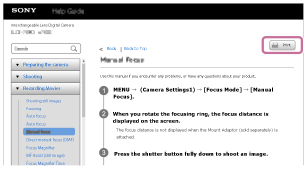How to use the “Help Guide”
The “Help Guide” is a “Web Instruction Manual” that has been designed to describe the functions and operating methods of this camera. Use the “Help Guide” to search for any information that you require in order to make full use of the camera.
(The “Help Guide” screens shown on this page are for reference only. They may differ from the actual on-screen display of your model.)
Hint
- The “Startup Guide” supplied with the camera describes basic operating methods and precautions for use. Please refer to the “Startup Guide” in combination with this “Help Guide.”
Icons used in the “Help Guide”
 : Menu items displayed in the still image shooting modes
: Menu items displayed in the still image shooting modes
 : Menu items displayed in the movie recording modes and slow-motion/quick-motion shooting modes
: Menu items displayed in the movie recording modes and slow-motion/quick-motion shooting modes
 : Menu items displayed in any of the still image shooting modes, movie recording modes, or slow-motion/quick-motion shooting modes
: Menu items displayed in any of the still image shooting modes, movie recording modes, or slow-motion/quick-motion shooting modes
For details on each shooting mode, refer to “Using the menu.”
Finding your desired information
Method A: Searching by keyword
Enter a search keyword (“white balance,” “focus area,” etc.), and use the search results to display the description page that you want to view. If you enter two or more keywords by separating them with spaces (blanks), you can search for pages that contain all of those keywords.
Method B: Viewing the table of contents
Select a heading from the table of contents to display the description page.
Screen displayed on a computer
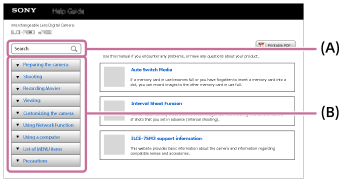
Screen displayed on a smartphone
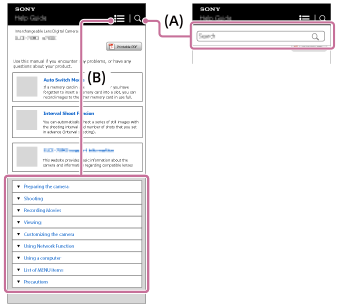
Method C: Finding functions from MENU
If you want to search for information while checking it against the MENU screen of the camera, use the “Finding functions from MENU” page. Select a MENU item from the list to go directly to the description page.
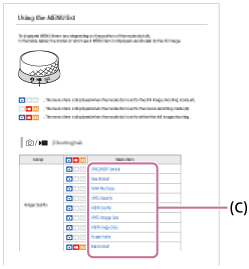
Viewing information about related features
“Related Topic” at the bottom of each page lists sections that contain information related to the description page currently being displayed. For a deeper understanding of the currently displayed page, refer to the listed sections as well.
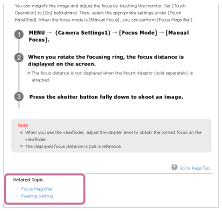
Printing all the pages of the “Help Guide”
To print all the pages, select the [![]() Printable PDF] button in the upper right corner of the top page. When the PDF file appears, use the printing menu of the browser to print it out.
Printable PDF] button in the upper right corner of the top page. When the PDF file appears, use the printing menu of the browser to print it out.
This function is not available for certain languages.
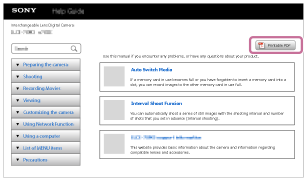
Printing only the currently displayed page (only on a computer)
To print only the page currently being displayed, select the [ Print] button at the top of the page. When the printing screen appears, specify your printer.
Print] button at the top of the page. When the printing screen appears, specify your printer.