Charging the headset
The headset contains a built-in lithium-ion rechargeable battery. Use the supplied USB Type-C cable to charge the headset before use.
-
Connect the headset to an AC outlet.
Use the supplied USB Type-C cable and a commercially available USB AC adaptor.
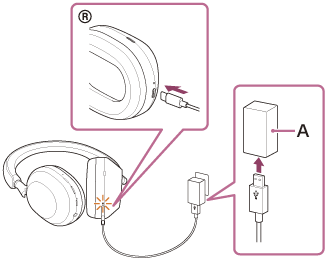
A: USB AC adaptor
- The charging indicator (orange) of the headset lights up.
- Charging is completed in about 3.5 hours (*) and the charging indicator turns off automatically.
*Time required for charging the empty battery to its full capacity. The charging time may differ depending on the conditions of use.
After charging is complete, disconnect the USB Type-C cable.
System requirements for battery charge using USB
USB AC adaptor
A commercially available USB AC adaptor capable of supplying an output current of 1.5 A or more
(If the output current is less than 1.5 A, the charging time will increase, and the music playback time after 3 or 10 minutes of charging will decrease.)
Commercially available USB AC adaptor compatible with USB PD (USB Power Delivery)
The charging time will be shorter with a USB AC adaptor compatible with USB PD.
It is recommended to use a USB AC adaptor compatible with 5 V/2 A or 9 V/3 A output.
Personal computer
Personal computer with a standard USB port
- We do not guarantee operation on all computers.
- Operations using a custom-built or homebuilt computer are not guaranteed.
Hint
- The headset can be also charged by connecting the headset to a running computer using the supplied USB Type-C cable.
- If charging starts while the headset is on, the headset will turn off automatically.
Note
- Charging may not be successful with cables other than the supplied USB Type-C cable.
- Charging may not be successful depending on the type of USB AC adaptor.
- When the headset is connected to an AC outlet or computer, all operations such as turning on the headset, registering or connecting to Bluetooth devices, and music playback cannot be performed.
- The headset cannot be charged when the computer goes into standby (sleep) or hibernation mode. In this case, change the computer settings, and start charging once again.
- If the headset is not used for a long time, the rechargeable battery usage hours may be reduced. However, the battery life will improve after charging and discharging several times. If you store the headset for a long time, charge the battery once every 6 months to avoid over-discharge.
- If the headset is not used for a long time, it may take longer to charge the battery.
-
If the headset detects a problem while charging due to the following causes, the charging indicator (orange) flashes. In this case, charge once again within the charging temperature range. If the problem persists, consult your nearest Sony dealer.
- Ambient temperature exceeds the charging temperature range of 5 °C - 35 °C (41 °F - 95 °F).
- There is a problem with the rechargeable battery.
- If the headset is not used for a long time, the charging indicator (orange) may not immediately light up when the headset starts charging. Please wait a moment until the indicator lights up.
- If the usage hours of the built-in rechargeable battery decrease significantly, the battery should be replaced. Consult your nearest Sony dealer.
- Avoid exposure to extreme temperature changes, direct sunlight, moisture, sand, dust, and electrical shock. Never leave the headset in a parked vehicle.
- When connecting the headset to a computer, use only the supplied USB Type-C cable, and make sure to connect them directly. Charging will not be properly completed when the headset is connected through a USB hub.
- It is not guaranteed that the headset works with all USB PD compatible equipment.
- When the headset is charged using a USB PD compatible AC adaptor, the right unit may become hot, but this is not a malfunction.