No sound
- Check that both the headset and the connected device are turned on.
- When playing music, check that the headset and the transmitting Bluetooth device are connected via an A2DP Bluetooth connection.
-
When using a video calling application on a computer, check that the headset and the computer are connected via an HFP or HSP Bluetooth connection.
Depending on the video calling application you are using, microphone settings may not be available. -
When you connect with 2 devices simultaneously with multipoint connection, depending on the connected device, the device may keep sending the silent signal even if the playback of the music or video is stopped. In this case, the headset remains connected with the device, and the connection may not be changed to another device. If the sound from the second device cannot be heard after the playback is stopped on the first device, operate in the following order and check whether the situation has improved.
- Check with the “Sony | Headphones Connect” app that the setting of [Connect to 2 devices simultaneously] is on.
- Stop the playback of the application on the first device.
- Shut down the application on the first device.
- Turn up the volume if it is too low.
- Check that the connected device is playing back.
- If you are connecting a computer to the headset, make sure the audio output setting of the computer is set for a Bluetooth device.
- Pair the headset and the Bluetooth device again.
- Check that the headphone cable is connected firmly.
- When Speak-to-Chat is enabled, the Speak-to-Chat mode may launch and respond to the audio (in particular, recordings of conversations in foreign language study materials) that is playing even when the headset is not being worn. In this case, use the headset buttons or touch sensor control panel to exit the Speak-to-Chat mode.
- Restart the smartphone or the computer you use.
- Reset the headset.
- Initialize the headset, and pair the headset and the device again.