Receiving a call
You can enjoy a hands-free call with a smartphone or mobile phone that supports the Bluetooth profile HFP (Hands-free Profile) or HSP (Headset Profile), via Bluetooth connection.
- If your smartphone or mobile phone supports both HFP and HSP, set it to HFP.
- The operation may vary depending on the smartphone or mobile phone. Refer to the operating instructions supplied with the smartphone or mobile phone.
- Depending on the connected device or the application you are using, the functions may not work properly even if you try to operate them with the headset.
Ring tone
When an incoming call arrives, a ring tone will be heard from the headset, and the indicator (blue) flashes quickly.
You will hear either of following ring tones, depending on your smartphone or mobile phone.
- Ring tone set on the headset
- Ring tone set on the smartphone or mobile phone
- Ring tone only for a Bluetooth connection set on the smartphone or mobile phone
-
Connect the headset to a smartphone or mobile phone via Bluetooth connection beforehand.
-
When you hear the ring tone, tap the touch sensor control panel twice quickly (with an interval of about 0.4 seconds) to receive the call.
When you receive an incoming call while listening to music, playback pauses and a ring tone will be heard from the headset.
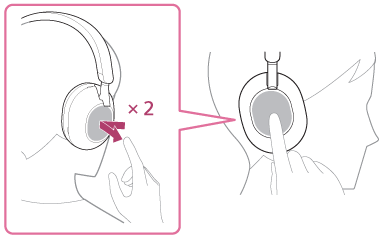
The headset has omnidirectional microphones. You can talk without worrying about the position of the microphone.
If no ring tone is heard via the headset
- The headset may not be connected with the smartphone or mobile phone over HFP or HSP. Check the connection status on the smartphone or mobile phone.
- If playback does not pause automatically, operate the headset to pause playback.
-
Adjust the volume using the touch sensor control panel.
- Increase the volume: Swipe up repeatedly until the volume reaches the desired level.
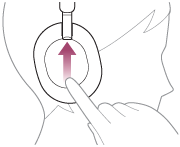
- Decrease the volume: Swipe down repeatedly until the volume reaches the desired level.
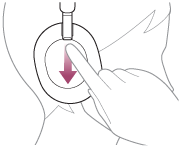
- Change the volume continuously: Swipe up or down and hold. Release at the desired volume level.
When the volume reaches the maximum or minimum, an alarm sounds.
- Increase the volume: Swipe up repeatedly until the volume reaches the desired level.
-
When you finish your phone call, tap the touch sensor control panel twice quickly (with an interval of about 0.4 seconds) to end the call.
If you received a call during music playback, music playback resumes automatically after ending the call.
Hint
- When receiving a call by operating smartphones or mobile phones, some smartphones or mobile phones may receive a call with the phone instead of the headset. With an HFP or HSP connection, switch the call to the headset by holding your finger to the headset’s touch sensor control panel until it switches, or by using your smartphone or mobile phone.
- Volume for a call can be adjusted during a telephone conversation only.
- The headset volume during a call and during music playback can be independently adjusted. Changing the call volume does not change the volume of music playback and vice versa.
Note
- Depending on the connected device or playback application you are using, when you receive an incoming call while listening to music, playback may not resume automatically even after you finish the call.
- Use a smartphone or mobile phone at least 50 cm (19.69 in.) away from the headset. Noise may result if the smartphone or mobile phone is too close to the headset.
- Your voice will be heard from the headset through the headset’s left and right microphones (Sidetone function). In this case, ambient sounds or the sounds of the headset operation may be heard through the headset, but this is not a malfunction.