Setup Flow
Perform setup in the following sequence to use this service.
-
Register users and groups.
Register users and groups using IDM (Sony Professional ID Management).
For details about registration, refer to the Help Guide of IDM.
-
Configure groups and users.
Determine the projects and work groups to which the users registered in step 1 belong. Also, specify the role for the users in each project/work group.
For details, see “Registering Projects/Work Groups and Configuring Users.”
-
Connect to C3 Portal using the mobile app.
For details, refer to the Help Guide for the mobile app.
-
Register users for devices.
Register the users for authentication used when connecting transmitters and receivers to C3 Portal.
For details, see “Registering Users for Devices.”
-
Register transmitters (TX).
Register transmitters (camcorders with a CBK-WA100/101 Wireless Adapter attached, camcorders with wireless function, and XDCAM pocket) in C3 Portal.
Note
- When connecting to this service using the mobile app, the recording method is different when connected in network client mode.
For details, see “Registering Transmitters (TX).”
-
Configure camcorders, wireless adapter, and XDCAM pocket.
Configure the settings on each camcorder, wireless adapter, and XDCAM pocket for connection with C3 Portal.
For details, refer to the instruction manual for each device.
-
Configure streaming receivers (RX).
Install and configure Streaming Receiver App software on the RX for connection with C3 Portal.
For details, refer to the PWS-110RX1A/PWA-RX1 Operation Manual.
-
Modify the streaming receiver (RX) settings and register in C3 Portal.
- Configure the broadcasting station network settings.
- Configure network
- Open ports
- Forward ports (NAPT)
- Configure tenant
- Configure RX device.
For details, refer to the PWS-110RX1A/PWA-RX1 Operation Manual.
- Update RX device.
- Update RX application and CCM
- Install intercom driver
- Register RX device in C3 Portal.
- Set up C3 Portal
- Register and configure RX device
- Test operation.
- Register TX connection
- Check TX streaming operation
- Check multi point distribution operation
- Check intercom operation
For details, refer to “Configuring Receivers (RX)” topics and the PWS-110RX1A/PWA-RX1 Operation Manual. - Configure the broadcasting station network settings.
-
Configure intercom settings.
Link the streaming receiver channel used for communication with the camcorder.
For details, see “Registering Transmitters (TX).”
-
Configure system settings.
Configure C3 Portal application preferences and select the output destination when using the auto assign function.
For details, see “Configuring System Settings.”
-
Register the planning interface.
Register the planning interface in C3 Portal.
Map the shooting plan information received from the planning interface with the story to send to the camcorder and the wireless adapter.
For details, see “Registering a Planning Interface.”
-
Configure PWA-NRCS01 NRCS Gateway App for use with C3 Portal.
Install and configure NRCS Gateway Server App software for sending and receiving data between C3 Portal and the network-type planning interface (Newsroom Computer System (NRCS)).
For details, see each topic in “Configuring Connection Software (NRCS Gateway Server App).”
-
Configure the metadata.
Configure the metadata items to display on the [Asset] screen.
For details, see “Configuring Story Metadata.”
-
Configure ingest server settings.
Configure settings for ingesting proxy files into C3 Portal.
For details, see “Configuring an Ingest Server.”
-
Create a watermark.
Create a watermark that is inserted during SNS casting and when exporting a storyboard.
For details, see “Creating a Watermark.”
-
Configure upload settings.
Configure upload settings for registering assets in C3 Portal using the upload function of the camcorder.
For details, see “Configuring Uploading.”
-
Configure an FTP server.
Configure an FTP server used for transferring files from a camcorder and transferring assets from a bin.
For details, see “Configuring an FTP Server.”
-
Configure Sony Ci.
Configure Sony Ci for transferring assets from a bin.
For details, see “Configuring Sony Ci.”
-
Configure an S3 bucket.
Configure an S3 bucket for transferring assets from a bin.
For details, see “Configuring an S3 Bucket.”
-
Configure live recording settings.
Configure settings for recording a stream to a file.
For details, see “Configuring Live Recording.”
The user configured with the application administrator (App Admin) role should perform the following setup.