Registering Tags in a Call Sheet
By registering tags in a call sheet created using Word, you can read the call sheet into C3 Portal to register those tags and then load stories.
-
Launch Word on your computer.
-
Click [File] > [Options].
-
Place a check mark in [Customize Ribbon] > [Main Tabs] > [Developer], and click the [OK] button.
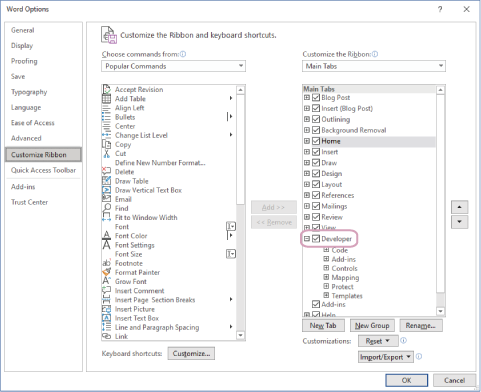
-
Open a call sheet created using Word.
-
Select the position where you want to embed a tag, and select [Rich Text Content Control] or [Plain Text Content Control] on the [Developer] tab of the ribbon.
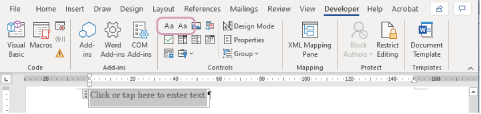
A content control is embedded at the selected position.
-
Select the content control and click [Properties].
A dialog appears.
-
Register an arbitrary tag in the [Tag] field in the dialog and click the [OK] button.
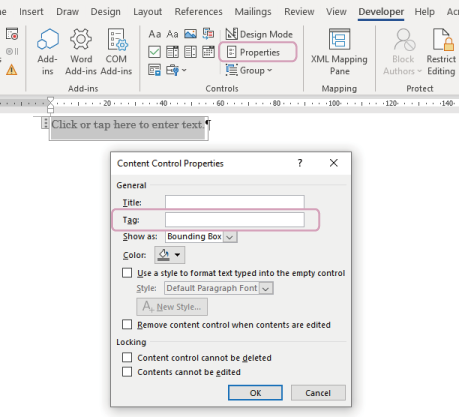
The tag is registered in the content control.
Note
- For a local-type planning interface, there are restrictions on the type and number of characters that can be used in a tag. Enter up to 64 characters using alphanumeric characters and !@#$%^&*()_+-=,.<>?;':"[]{} characters. If characters other than those above are used or if the maximum number of characters is exceeded, an error occurs when a tag is imported using C3 Portal.
-
Save and close the call sheet.