Structure of the [Settings] Screen
This topic describes the basic structure of the [Settings] screen.
The [Settings] screen is displayed after a system administrator signs in and clicks the [Settings] button.
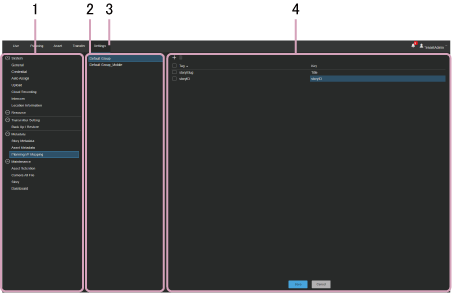
1. Menu
Selects the menu with items to configure.
2. Sub menu
Selects the item to configure in the selected menu. The sub menu may not be displayed, depending on the selected menu.
3. [Settings] button
Click to display the [Settings] screen.
4. Configuration area
Displays the configuration items.
Menu structure
[System]
| Menu name | Description |
|---|---|
| [General] | Set time zone, drag & drop action, operation priority, forced streaming, and auto streaming. |
| [Credential] | Register the user name and password for the connecting devices with C3 Portal. |
| [Auto Assign] | Automatically assigns the ports that XDCAM pocket can connect to. |
| [Upload] | Configure settings for uploading content to a server. |
| [Cloud Recording] | Configure settings for recording a stream to a file. |
| [Intercom] | Link the PWS-110RX1A/PWA-RX1 to the camcorder with which to communicate using the intercom. |
| [Location Information] | Configure settings related to location information of cameras and assets. |
[Resource]
| Menu name | Description |
|---|---|
| [Group] | Use to add, edit, and delete projects and work groups. Also displays the resources assigned to projects and work groups. |
| [User] | Configure projects and work groups to which users belong and the role of each user. |
| [Creators’ App for enterprise] | Modify and delete the mobile app. |
| [Transmitter] | Register, modify, and delete transmitters. |
| [SRT Listener] | Register, modify, and delete listeners for SRT streaming. |
| [Encoder] | Register, modify, and delete encoders. |
| [Receiver] | Register, modify, and delete streaming receivers. |
| [Planning I/F] | Register, modify, and delete planning interfaces. |
| [FTP Server] | Configure settings for transferring assets to an external remote server. |
| [S3 Bucket] | Configure settings for transferring assets to an external S3 bucket. |
| [Ci Media Cloud Service] | Configure settings for transferring assets to the Sony Ci service. |
| [Ingest Server] | Configure settings for ingesting assets into C3 Portal. |
| [Watermark Preset] | Configure settings for the watermark to insert in files and streams for SNS casting. |
| [Webhook] | Configure notifications to receive information about assets in C3 Portal using the API. |
| [LUT] | Manage LUTs that are imported into cameras supported by the mobile app. |
| [All file] | Manage configuration files (“All” files) that are uploaded to or downloaded from cameras supported by the mobile app. |
[Transmitter Setting]
| Menu name | Description |
|---|---|
| [Back Up / Restore] | Back up/restore camcorder settings. |
[Metadata]
| Menu name | Description |
|---|---|
| [Story Metadata] | Add, modify, and delete metadata items mapped with the planning interface for display on the [Story] tab of the [Asset] screen. These items are also used as the planning schema when uploading proxy clips using a story. |
| [Asset Metadata] | Add, modify, and delete metadata items for display on the [Asset] tab of the [Asset] screen. |
| [Planning I/F Mapping] | Configure the mapping between the shooting plan information, received from a planning interface, and a story. |
[Maintenance]
| Menu name | Description |
|---|---|
| [Asset Retention] | Configure auto deletion of assets. |
| [Camera All File] | Delete camcorder configuration file (All File) saved using the [Back Up / Restore] page. |
| [Story] | Specify the number of days to retain stories. Stories are automatically deleted after the retention time elapses. You can also manually delete stories that are no longer required. |
| [Dashboard] | Check the status of data usage and licenses. You can change the view to switch the usage display method. |
Note
- For details about [LUT], [All file], [Back Up / Restore] and [Dashboard], refer to the Help Guide (Operation).