Configuring Asset Metadata
-
Select the [Asset Metadata] page on the [Settings] screen.
-
Click the
 (Add) button.A row is added to the bottom of the list.
(Add) button.A row is added to the bottom of the list. -
Select the added row and configure the metadata settings.
- [Key]: Enter keys for a C3 Portal asset.
- [Display Name]: Enter the name to display in C3 Portal.
- [Type]: Select the type of key.
- [Required] [Editable] [Sortable] [Displayable] [Advanced Search]: Place a check mark in the checkboxes for the target metadata.
Hint
- When the [Displayable] checkbox is cleared, the metadata is no longer displayed on the [Asset] screen and can be accessed solely through use of the API.
-
Repeat steps 2 and 3 as required to configure metadata.
-
Set the display sort order of the added metadata.Select the added metadata and click
 /
/ (up/down) to change the display sort order.
(up/down) to change the display sort order. -
Click the [Save] button.