NRCS Gateway Server App Initial Setup
Note
- Before starting to install the NRCS Gateway Server App (PWA-NRCS01), register the NRCS in C3 Portal as a network-type planning interface. For details, see “Registering a Planning Interface.”
-
Log in to Windows as a user with Administrator permissions, and launch the PWA-NRCS01 installer.
-
Click the [Next] button.
-
Select your region and click the [Next] button.
-
Check the contents of the displayed license agreement and select [I accept the agreement], then click the [Next] button.
You must agree to the terms of the license agreement to configure the connection to C3 Portal.
-
Enter each item and click the [Next] button.
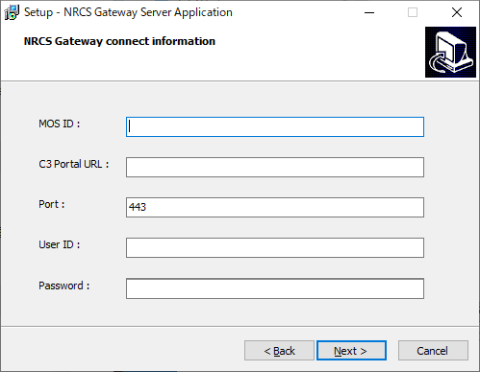
- [MOS ID]: Enter the MOS device ID for C3 Portal. The same value must be registered with both C3 Portal and NRCS. In C3 Portal, configure the setting on the [Planning I/F] page of the [Settings] screen.
- [C3 Portal URL]: Enter the endpoint of the C3 Portal web application provided by Sony.
- [Port]: Enter the port number “443” used for communication between NRCS Gateway Server and C3 Portal.
- [User ID]: Enter the user ID registered for connections in C3 Portal. In C3 Portal, configure the setting on the [Credential] page of the [Settings] screen.
- [Password]: Enter the password registered for connections in C3 Portal. In C3 Portal, configure the setting on the [Credential] page of the [Settings] screen.
-
If using a proxy server, perform the following procedure and click the [Next] button. If not using a proxy server, clear the check mark from [Use proxy server] and click the [Next] button.
- Place a check mark in [Use proxy server] and enter the proxy server information.
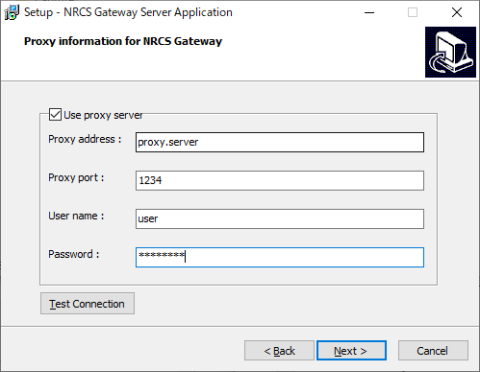
- [Proxy address]: Proxy server address
- [Proxy port]: Proxy server port number
- [User name]: User name for user authentication
- [Password]: Password for user authentication
- Click the [Test Connection] button to test the connection with C3 Portal.
If the connection is successful, the message “Successfully connected to C3 Portal” appears. If the connection fails, check the proxy server information and settings again.
- Place a check mark in [Use proxy server] and enter the proxy server information.
-
Follow the on-screen instructions to select a Start menu folder in which to create a PWA-NRCS01 installation destination folder and shortcut, and then install the software.
-
Click the [Finish] button to exit the installer.
To update the software
Before updating the software, uninstall any older version of the software using the Control Panel in Windows. After the computer reboots, install the software again using the installer for the latest version.
If the following message appears
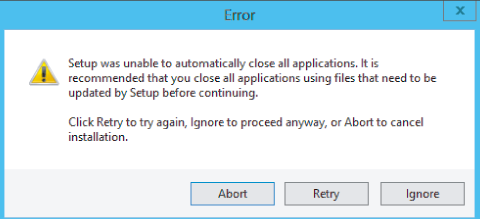
When updating, the message appears if it takes time to stop the running NRCS Gateway Server service. Click the [Retry] button to continue the installation.
To change settings
Uninstall the software in the same way as when updating the software, and install the software again.