Configuring Sony Ci
This topic describes how to configure Sony Ci.
Note
- Ci account login is required to complete the configuration. Check that your Ci account is enabled beforehand.
-
Select the [Ci Media Cloud Service] page on the [Settings] screen.
-
Click the
 (Add) button.A dialog appears.
(Add) button.A dialog appears. -
Enter a name for the Ci configuration and click the [Save] button.
-
Select the added Ci configuration and select [Email/password], [File Request], or [Ci network and users] in [Connection type].
- When [Email/password] is selected, click the [Log in] button to check that you can access Sony Ci, and configure [Workspace] and [Destination folder].
- When [File Request] is selected, enter the ID created by the Ci account in [File Request ID].
- When [Ci network and users] is selected, click the [Log in] button to check that you can access Sony Ci, and configure [Network]. Click the
 (Add) button and add a user to be used in C3 Portal from among the users belonging to the selected network.
(Add) button and add a user to be used in C3 Portal from among the users belonging to the selected network.Note
- To use a Sony Ci account in C3 Portal, a user belonging to the network must be registered beforehand.
- An error will occur if the Sony Ci network selected in [Network] is already in use by another C3 Portal contract.
- Set the permissions for each registered user on the [User] page of the [Settings] screen.
-
Click the [Save] button.