Configuring an FTP Server
This topic describes how to configure settings for connections to an FTP server.
-
Select the [FTP Server] page on the [Settings] screen.
-
Click the
 (Add) button.A dialog appears.
(Add) button.A dialog appears. -
Enter a name for the FTP server and click the [Save] button.
-
Select the added FTP server and configure the settings.
Note
- If [Upload directory] is specified, the specified folder is created in the root directory.
- If a check mark is placed in [Use transmitter name], a folder with the TX device name is created in the folder specified in [Upload directory]. If [Upload directory] is blank, a folder with the TX device name is created in the root directory.
- [Use transmitter name] is a setting that is enabled only when transferring high-resolution clips directly from the camera to the transfer destination set on the camera.
- In [Number of Connections], specify the maximum number of connections for when transferring files from C3 Portal.
- If using an FTP over TLS connection, press the [Browse] button in [CA Certificate (PEM)] and import a certificate provided by the server administrator.
-
Click the
 (Add) button under the FTP settings to add a group that will use the configured FTP server.
(Add) button under the FTP settings to add a group that will use the configured FTP server.Note
- Up to four FTP servers can be used per group.
-
Click the [Save] button.