Configuring Story Metadata
-
Select the [Story Metadata] page on the [Settings] screen.
-
Select [Original] or [Custom] in [Title].When [Custom] is selected, enter a title. The entered character string is set as the metadata title. The value for [Key] can also be used for the title. You can customize the title using multiple keys.
Note
- Only the first 44 bytes of the title character string are valid, depending on the camcorder model. Non-supported characters are replaced by an underscore (_) character.
- To use [Key] values in the title, use keys that have a value for the metadata when the story is assigned. If a key is used which does not have a metadata value, the part corresponding to the key will be blank when the title is configured.
-
Click the
 (Add) button.A row is added to the bottom of the list.
(Add) button.A row is added to the bottom of the list. -
Select the added row and configure the metadata settings.
- [Key]: Enter keys for a C3 Portal story.
- [Display Name]: Enter the name to display in C3 Portal.
- [Type]: Select the type of key.
- [Required] [Editable] [Sortable] [Advanced Search]: Place a check mark in the checkboxes for the target metadata.
-
Repeat steps 3 and 4 as required to configure metadata.
-
Set the display sort order of the added metadata.Select the added metadata and click
 /
/ (up/down) to change the display sort order.
(up/down) to change the display sort order.Note
- The change in display order is applied to the added metadata only. The display order of metadata registered by default in this service cannot be changed.
-
Click the [Save] button.