Configuring Cloud Recording
This topic describes how to configure settings for recording a stream in the cloud.
-
Select the [Cloud Recording] page on the [Settings] screen.
-
Edit [Bin name].
Note
- Change the preconfigured setting, as required.
- If you change the setting, the configured setting will be reflected for all cloud recordings.
-
For the bin entered in [Bin name], specify the base path and sub path in [Upload path].
Note
- The following metadata can be selected in [Upload path].
- [Transmitter Name]
- [Upload Date]
- [Story Title]
- When cloud recording starts, a bin is created using the specified metadata.
- The recommended setting is “Upload Date”/“Transmitter Name”.
- The following metadata can be selected in [Upload path].
-
To start recording automatically when streaming starts, select [ON] in [Streaming with recording].
-
When [OFF] is selected in [Streaming with recording], set the pre-roll time used at the start of recording in [Pre-roll (sec)].
-
Set [Scanning method].
- When [Follow source] is selected, recording follows the input signal.
- When [Convert to progressive] is selected, recording is in progressive format, regardless of the input signal.
Note
- Converting to progressive format may affect image quality. When converting an interlaced stream to progressive format for recording, test and check the image quality before using it in actual production.
-
Set [Start timecode].
- When [Preset (00:00:00.00)] is selected, “00:00:00.00” is configured.
- When [Original (timecode of streaming signal)] is selected, the timecode of the streaming signal is used.
-
Click the [Save] button.