Registering an RX Device in C3 Portal
This topic describes how to register an RX device in C3 Portal.
Note
- If an RX device downgrade is required due to RX device replacement or other reason, delete the registered RX device and register it again.
-
Select the [Receiver] page on the [Settings] screen.A list of receivers is displayed.
-
Click the
 (Add) button.A row is added to the bottom of the list.
(Add) button.A row is added to the bottom of the list. -
Configure the receiver information in the added row.For each item, enter text directly in the added row or select a value from a drop-down list.
- [Name]: Enter a name used to identify the receiver.
- [Group]: Select a group.
- [Model Name]: Select the model name of the receiver. The model name is printed on the top of the RX device.
- [Serial No.]: Associate the serial number with the receiver. Check the PWS-110RX1A serial number using the PWS Maintenance Web Application. Check the PWA-RX1 serial number using the “Configuring Connection with C3 Portal” procedure in the PWA-RX1 Help Guide.
- [External Host Name]: Enter the IP address or the host name for accessing the receiver from the Internet. Enter the value of “Public IP address” shown in the “Required network information” section of the “Configuring the Broadcasting Station Network Settings” topic.
- [External Port(+20)]: Enter the number of the first UDP port used for receiving streaming content from the Internet. Enter the value of “External UDP ports” shown in the “Required network information” section of the “Configuring the Broadcasting Station Network Settings” topic.
- [SDI(1,2) Port Name], [SDI(3,4) Port Name]: The SDI 1/2 and 3/4 ports can be renamed.
- [Output Signal]: Select the picture that is output when streaming is stopped.
- [Resolution]: Select the output picture resolution.
- [Frame Rate]: Select the output picture frame rate.
- [Ref Lock]: Select the external sync signal used to lock the SDI output.
Note
- [SDI(3,4) Port Name] cannot be used in PWA-RX1 and DeckLink SDI 4K combinations.
-
Repeat steps 2 and 3 as required to register other receivers.
-
When finished registering receivers, click the [Save] button.