Testing Operation
Check that the TX and RX devices registered in C3 Portal operate correctly.
-
Connect a camcorder or wireless adapter to C3 Portal.
Note
- A Device license is required.
-
Connect XDCAM pocket to C3 Portal.
Note
- A Device license is required.
-
Check the streaming operation.Start streaming from a registered TX device to an RX device as the main output.
- Check streaming video and audio output from RX SDI1&2 ports is normal.
- Check streaming video and audio output from RX SDI3&4 ports is normal.
Test viewpoint
- Check streaming receiver connection uses TCP 443 port for outbound traffic.
- Check streaming signal uses UDP ports registered in [External Port(+20)] for inbound traffic.
-
Check multi point distribution operation.Start streaming from a registered TX device to RX SDI1&2 as the main output and streaming to SDI 3&4 as the sub output.
- Check streaming video and audio output from RX SDI1&2 ports is normal.
- Check streaming video and audio output from RX SDI3&4 ports is normal.
Test viewpoint
- Check RX to C3 Portal (MPD upstream) connection uses TCP 443 port for outbound traffic.
Note
- Sub output (MPD streaming) has a delay of approximately 30 seconds relative to the main output.
-
Check intercom operation.Start intercom operation between the camcorder and streaming receiver.
- Check intercom upstream and downstream audio are normal.
Test viewpoint
- Check audio interface driver was correctly installed on the streaming receiver.
- Check intercom stream (RX to TX) uses TCP 11500 port for outbound traffic.
Note
- The intercom settings must be configured before checking the intercom. For details about configuring the intercom, see “Registering Transmitters (TX).”