Correcting a Horizontal Trapezoid
If the screen is trapezoidal, perform keystone correction.
-
Press the KEYSTONE key on the Remote Commander once.
The [Screen Fitting] menu will be displayed.
You can also display the menu from [Screen Fitting] in the
 [Installation] menu.
[Installation] menu. -
Select [H Keystone].
-
Adjust the value with the
 /
/ (Left/Right) keys.
(Left/Right) keys.A: Increasing the value in the negative direction makes the left side of the screen smaller.
B: Increasing the value in the positive direction makes the right side of the screen smaller.
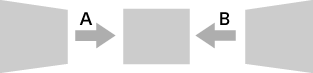
Press the RESET key to return to the original screen.
Note
- The setting may not be reset depending on the combination of the adjustment items of the [Screen Fitting] menu. In this case, reset all of the items from [Reset] in the [Screen Fitting] menu.
- Because keystone correction is an electronic form of correction, the image quality may deteriorate.
- Depending on the position adjusted with the lens shift feature, using the Keystone feature may change the aspect ratio of the original image, or the projected image may be distorted.
