Use the Intelligent Setting Function
You can optimize the image quality settings, light settings, and system cooling (fan speed) just by choosing a location that matches the environment where the projector is being used. [Intelligent Setting] helps the projector remain in stable operation for long periods of time.
-
Press the MENU key to display the menu screen.
-
Set [Intelligent Setting] in the
 [Projection Setting] menu to [On] and press the
[Projection Setting] menu to [On] and press the  (Right) key.
(Right) key.
-
Select the location the projector is being used.
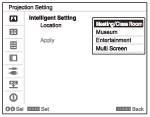
[Meeting/Class Room]
Optimizes the text and graphic quality so that they are displayed clearly. This is suitable for use in meeting rooms and classrooms.
[Museum]
Optimizes the color quality so that colors are reproduced accurately. This is suitable for use in quiet places such as galleries and museums.
[Entertainment]
Optimizes the image quality to achieve balance. This is suitable for use at theme parks, public entertainment facilities, conference rooms in the exhibition hall, and so on.
[Multi Screen]
This is suitable when simultaneously using multiple projectors for projections, such as blending projections or projections from multiple projectors set up side-by-side.
-
Select [Apply] and press the ENTER key.
