Blending Projections from Multiple Projectors on a Screen
You can project the image with a sense of unity by adjusting the image so that the image joint area becomes less noticeable when composing one screen with multiple projections.
- Install the projectors.
Input a pattern, etc., to adjust the projected positions from multiple projectors correctly.
- Set the ID mode on [ID Mode] in the
 [Operation] menu.
[Operation] menu.Set a different ID mode for each projector.
- Set [Picture Mode] in the
 [Projection Setting] menu to [Multi Screen].
[Projection Setting] menu to [Multi Screen]. - Set the color space on [Multi Screen] - [Color Space] in the
 [Installation] menu.
[Installation] menu.Set the color space of the multiple projectors to the same mode ([Custom 1] - [Custom 3]).
[Red]/[Green]/[Blue] can be finely adjusted as necessary.
- Adjust the color matching setting on [Multi Screen] - [Color Matching] in the
 [Installation] menu.
[Installation] menu.Finely adjust each tone as necessary.
- When you project the overlapped image, set the edge blending setting on [Multi Screen] - [Edge Blending] in the
 [Installation] menu.
[Installation] menu.- Set [Edge Blending] to [On] in [Blend Settings].
Set this to each blending position (top, bottom, left, right).
- Set [Blending Range].
Set the blending width (A) according to the overlapping range for the source signal.
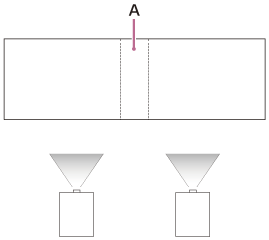
- Adjust using [Blend Fitting].
Finely adjust the overlapped area.
- Adjust using [Zone Black Level].
Adjust each correction zone by [Zone Black Level] for the most uniform black level between each zone. During this adjustment, a black image is automatically projected.
- Set [Edge Blending] to [On] in [Blend Settings].
The procedure shown above is for general guidance. Your own installation may vary according to the situation.
Note
- Depending on the blending start position or the blending width, the menu screen may overlap with the blending area and become invisible. If you want to operate the projector while viewing the menu screen, set [Edge Blending] to [Off] once and make adjustments. Then, set [Edge Blending] to [On].
- When multiple projectors are set up in a line, the temperature inside the projectors may increase due to exhaust vent proximity, and an error indication may result. In this case, space the projectors farther apart and/or install deflection partitioning between them. Consult with qualified Sony personnel for details.
