Live View Display
Sets whether or not to apply the effects of settings such as exposure compensation, white balance, [Creative Style], and [Picture Effect] to images on the screen.
-
MENU →
 (Camera Settings2) → [Live View Display] → desired setting.
(Camera Settings2) → [Live View Display] → desired setting.
Menu item details
- Setting Effect ON:
- Displays Live View in conditions close to what your picture will look like as a result of applying all your settings. This setting is useful when you want to shoot pictures while checking the results of the shot on the Live View screen.
- Setting Effect OFF:
- Displays Live View without the effects of exposure compensation, white balance, [Creative Style], or [Picture Effect]. When this setting is used, you can easily check the image composition.
Live View is always displayed with the appropriate brightness even in [Manual Exposure] mode.
When [Setting Effect OFF] is selected, the (VIEW) icon is displayed on the Live View screen.
(VIEW) icon is displayed on the Live View screen.
Hint
- When you use a third-party flash, such as a studio flash, Live View Display may be dark for some shutter speed settings. When [Live View Display] is set to [Setting Effect OFF], Live View Display will be displayed brightly, so that you can easily check the composition.
Note
-
[Live View Display] cannot be set to [Setting Effect OFF] in the following situations:
- When the still image shooting mode is set to [Intelligent Auto], [Superior Auto], [Sweep Panorama], or each mode in scene selection
- In the movie recording mode or the slow-motion/quick-motion recording mode
- When [Live View Display] is set to [Setting Effect OFF], the brightness of the shot image will not be the same as that of the displayed Live View.