Switching the screen display (while shooting/during playback)
You can change the display contents on the screen.
- Press the DISP (Display Setting) button.
- Each time you press the DISP button, the screen display changes.
- The displayed contents and their position are just a guideline, and may differ from the actual display.
During shooting
Display All Info. → No Disp. Info. → Histogram → Level → Graphic Display → Display All Info.
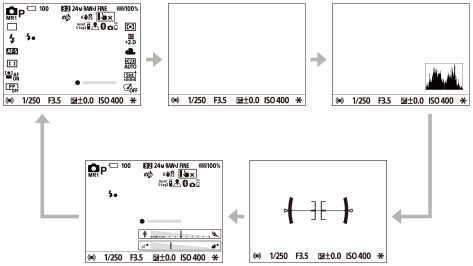
During playback
Display Info. → Histogram → No Disp. Info. → Display Info.

- If the image has an overexposed or underexposed area, the corresponding section will blink on the histogram display (overexposed/underexposed warning).
- The settings for playback are also applied in [Auto Review].
Histogram display
A histogram shows the luminance distribution, displaying how many pixels there are by luminance. It shows darker toward the left and brighter toward the right.
The histogram changes depending on the exposure compensation.
A peak at the right or left end of the histogram indicates that the image has an overexposed or underexposed area, respectively. You cannot correct such defects using a computer after shooting. Perform exposure compensation before shooting as necessary.

(A): Pixel count
(B): Brightness
Note
- [Histogram] is not displayed during panorama shooting.
- The information in the histogram display does not indicate the final photograph. It is information about image displayed on the screen. The final result depends on the aperture value, etc.
- The histogram display is extremely different between shooting and playback in the following cases:
- When the flash is used
- When shooting a low luminance subject such as a night scene
Hint
-
To change the display modes that are switched when you press the DISP button, select MENU →
 (Camera Settings2) → [DISP Button] and change the setting.
(Camera Settings2) → [DISP Button] and change the setting.