Func. of Touch Operation: Touch Tracking
You can use touch operations to select a subject you want to track in the still image and movie recording modes.
Select MENU →  (Setup) → [Touch Operation] → [On] in advance.
(Setup) → [Touch Operation] → [On] in advance.
- MENU →
 (Camera Settings2) → [Func. of Touch Operation] → [Touch Tracking].
(Camera Settings2) → [Func. of Touch Operation] → [Touch Tracking]. - Touch the subject that you want to track on the monitor.
Tracking will start.
- Press the shutter button halfway down to focus.
- Press the shutter button all the way down to shoot images.
Hint
- To cancel tracking, touch the
 (Tracking Cancel) icon or press the center of the control wheel.
(Tracking Cancel) icon or press the center of the control wheel.
Note
-
[Touch Tracking] is unavailable in the following situations:
- When the shooting mode is set to [Hand-held Twilight] or [Anti Motion Blur] in scene selection.
- When shooting movies with [
 Record Setting] set to [120p]/[100p].
Record Setting] set to [120p]/[100p]. - When the shooting mode is set to [Sweep Panorama].
- When [Focus Mode] is set to [Manual Focus].
- When using the Smart Zoom, Clear Image Zoom and Digital Zoom
- When [
 File Format] is set to [XAVC S 4K] and [
File Format] is set to [XAVC S 4K] and [ Proxy Recording] is set to [On]
Proxy Recording] is set to [On]