Shooting still images
- Press the Still/Movie/S&Q button (A) to select the still image shooting mode.Each time you press the button, the shooting mode switches in the order of still image shooting mode, movie recording mode, and slow-motion/quick-motion recording mode.
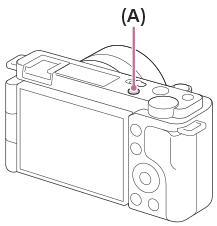
-
MENU →
 (Camera Settings1) → [
(Camera Settings1) → [ Shoot Mode] → desired shooting mode.
Shoot Mode] → desired shooting mode.
- Adjust the monitor angle, and hold the camera.
- When a zoom lens is mounted, enlarge images by rotating the zoom ring.When using a power zoom lens, you can also enlarge images using the W/T (zoom) lever on the camera.
- Press the shutter button halfway down to focus.A green focusing frame is displayed around the area that is in focus.
- Press the shutter button fully down.
To shoot images with the focus locked on the desired subject (Focus-lock)
Shoots images with the focus locked on the desired subject in auto focus mode.
-
MENU →
 (Camera Settings1) → [Focus Mode] → [Single-shot AF] or [Automatic AF].
(Camera Settings1) → [Focus Mode] → [Single-shot AF] or [Automatic AF].
- Place the subject within the AF area and press the shutter button halfway down.

The focus is locked.
- If it is difficult to focus on the desired subject, set [Focus Area] to [Center] or [Flexible Spot].
- Keep pressing the shutter button halfway down, and place the subject back in the original position to re-compose the shot.

- Press the shutter button down fully to take the picture.
Hint
- When the camera cannot focus automatically, the green focusing frame is not displayed. Either recompose the shot or change the focus setting.
- The beep indicating that focus has been achieved sounds when [Focus Mode] is set to [Single-shot AF], [Automatic AF], or [DMF].
Note
- An icon indicating that data is being written is displayed after shooting. Do not remove the memory card while the icon is displayed.
- When the subject is moving, you cannot lock the focus even if [Focus Mode] has been set to [Automatic AF].