Send to Smartphone Func.
You can transfer images to a smartphone by selecting images on the camera.
The following is the procedure for transferring the image currently displayed on the camera.
- MENU →
 (Network) → [Send to Smartphone Func.] → [Size of Sending Image], [RAW+J Trans. Trgt.], and [
(Network) → [Send to Smartphone Func.] → [Size of Sending Image], [RAW+J Trans. Trgt.], and [ Sending Target] → desired setting.
Sending Target] → desired setting. - Display the image to be transferred on the playback screen.
- MENU →
 (Network) → [Send to Smartphone Func.] → [Send to Smartphone] → [This Image].
(Network) → [Send to Smartphone Func.] → [Send to Smartphone] → [This Image].The QR Code is displayed on the monitor of the camera.

- You can also display the [Send to Smartphone Func.] screen by pressing the
 (Send to Smartphone) button.
(Send to Smartphone) button.
- You can also display the [Send to Smartphone Func.] screen by pressing the
- Launch Imaging Edge Mobile on your smartphone, and select [Connect with a new camera].
- Scan the camera’s QR Code with your smartphone while displaying the [Connect using the camera QR Code] screen on the smartphone.Once the QR Code is read, [Connect with the camera?] will appear on the smartphone.
- Select [OK] on the smartphone.
The camera and your smartphone will be connected, and the image will be transferred.
- You can transfer multiple images at once by selecting a setting other than [This Image] in [Send to Smartphone].
Menu item details
- Send to Smartphone:
- Selects images and transfers them to a smartphone. ([This Image] / [All Images in This Group] / [All with this date] / [All with this date(
 )] / [All with this date(
)] / [All with this date( )] / [Multiple Images])
)] / [Multiple Images]) -
- The options displayed may differ depending on the View Mode selected on the camera.
- If you select [Multiple Images], select the desired images using the center of the control wheel, then press MENU → [Enter].
- Size of Sending Image:
- Selects the file size for images to be transferred to the smartphone. The original-sized JPEG file or a 2M-equivalent JPEG file can be transferred. ([Original] / [2M])
- RAW+J Trans. Trgt.:
- Selects the file type for images to be transferred to a smartphone when the images are shot with [
 File Format] set to [RAW & JPEG]. ([JPEG Only] / [RAW Only] / [RAW & JPEG])
File Format] set to [RAW & JPEG]. ([JPEG Only] / [RAW Only] / [RAW & JPEG]) -
 Sending Target:
Sending Target:
- Sets whether to transfer the low-bit-rate proxy movie or the high-bit-rate original movie when transferring a movie to a smartphone. ([Proxy Only] / [Original Only] / [Proxy & Original])
Hint
- If you cannot connect your smartphone to the camera using the QR Code, use the SSID and password.
Note
- Depending on the smartphone, the transferred movie may not be played back correctly. For example, the movie may not play smoothly, or there may be no sound.
- Depending on the format of the still image, movie, slow-motion movie, or quick-motion movie, it may not be possible to play it back on a smartphone.
- This product shares connection information for transferring images with devices that have permission to connect. If you want to change the devices that are permitted to connect to the product, reset the connection information by following these steps. MENU →
 (Network) → [Wi-Fi Settings] → [SSID/PW Reset]. After resetting the connection information, you must register the smartphone again.
(Network) → [Wi-Fi Settings] → [SSID/PW Reset]. After resetting the connection information, you must register the smartphone again. - When [Airplane Mode] is set to [On], you cannot connect this product and the smartphone. Set [Airplane Mode] to [Off].
- To ensure a secure wireless LAN connection, we strongly recommend using an access point with WPA2 security settings. Connecting to an access point without security settings may result in hacking, access from malicious third parties, or attacks on vulnerabilities. Unless there is a specific reason, we do not recommend using an access point without security settings.