The home screen of the special application
The items displayed in the home screen of “Portable Ultra Short Throw Projector Application” are described.
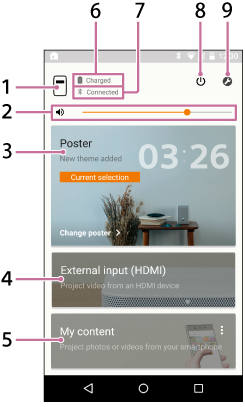
-
 (device name of the projector) button
(device name of the projector) button
Displays the device name of the projector currently connected.
-
 Volume adjustment slide bar
Volume adjustment slide bar - Poster
Places the projector in the “poster mode.”
Tap
 on the top right corner of the [Poster] and select [Change poster] to change the poster type.
on the top right corner of the [Poster] and select [Change poster] to change the poster type.When the poster mode is selected, tap [Change poster] to change the poster type.
- External input (HDMI)
Places the projector in “External input (HDMI)” mode.
Tap to project images from the HDMI device connected to the Wireless unit.
- My content
Tap to project photos and movies stored in the smartphone from the special application.
Tap
 on the top right corner of [My content] and select [Slideshow] or [Single image].
on the top right corner of [My content] and select [Slideshow] or [Single image].[Slideshow]: Projects photos and movies as a slideshow.
[Single image]: Projects a photo and movie.
-
 Remaining battery life of the projector
Remaining battery life of the projector -
 Bluetooth connection status
Bluetooth connection status
Displays “
 Connected” when Bluetooth is not connected, but the projector and the smartphone are connected to the same access point (wireless LAN router).
Connected” when Bluetooth is not connected, but the projector and the smartphone are connected to the same access point (wireless LAN router). -
 (Networked Standby/power-on) button
(Networked Standby/power-on) button
Switches between Networked Standby and power-on.
-
 (Settings) button
(Settings) button
Opens the setting menu.
About the notification screen on the smartphone
When the smartphone and projector are connected, the notification of “Portable Ultra Short Throw Projector Application” is displayed in the notification screen on the smartphone. In this notification, you can switch the projector between Networked Standby and power-on, and adjust the volume.
Flick down from the top edge of the smartphone’s screen to open the notification screen. With an iPhone, tap “Today” (a) to see the notification of this application.
Android smartphone
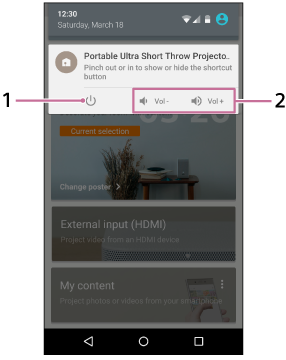
iPhone
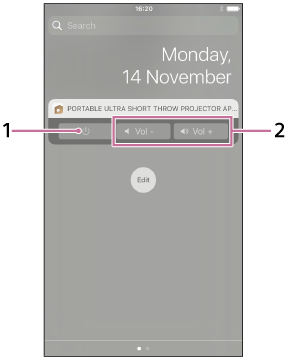
- Networked Standby/power-on button
- Volume adjustment button
Hint
- The notification screen may vary depending on the smartphone.

