Connecting an HDMI device or TV
You can connect an HDMI device such as a Blu-ray Disc™ player or PC to the Wireless unit to project images from the HDMI device.
To also display images from the HDMI device onto a TV screen, connect the TV to the Wireless unit.
An HDMI cable (sold separately) is necessary to connect an HDMI device.
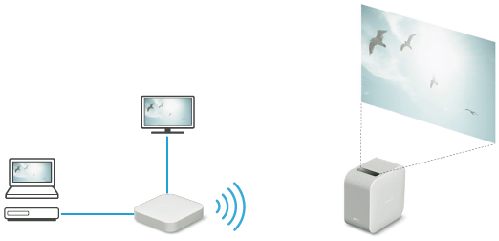
- Connect the Wireless unit’s HDMI IN connector and the HDMI device’s HDMI OUT connector with an HDMI cable (sold separately).

-
To also display images from the HDMI device onto a TV screen, connect the Wireless unit’s HDMI OUT connector and the TV’s HDMI IN connector with an HDMI cable (sold separately).
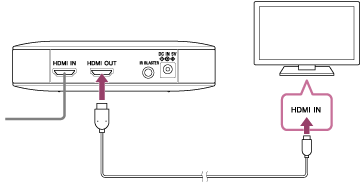
Hint
- Connecting the IR Blaster (supplied) allows you to operate the HDMI device by aiming its remote control at the projector. This is useful when the projector and HDMI device are placed at distant locations. For details on connecting the IR Blaster, click here.
- When an interlaced video signal is input, the picture quality may be poor. Set the output resolution of the HDMI device to “Auto,” “1080p,” or “720p.”

