No sound/Sound from only one speaker component/Low sound level/Distorted sound/Humming or noise in the speaker output/No voice or low voice from callers
While connected with a TV
-
While the 3D surround functions are active on the BRAVIA XR™ TV, no audio comes out from the TV. When you want to hear TV audio both from the TV and the neckband speaker, deactivate the 3D surround functions.
-
When using a non-BRAVIA XR TV, make sure that PCM is specified as the digital audio output method on the TV. For specifying the method, refer to the operating instructions supplied with the TV.
-
Make sure that the TV, the supplied transmitter, the neckband speaker, and the BLUETOOTH headphones are turned on.
-
Disconnect the transmitter from the TV and connect it back to the TV. Be sure to plug the cable all the way into the port.
-
Make sure that the volume of the neckband speaker is loud enough.
-
Pair the transmitter with the headphones all over again.
-
Select the “Priority on Stable Connection” (SBC) preference for the quality for music playback via BLUETOOTH connections.
-
Depending on the headphones, changing the preference for the quality for music playback via BLUETOOTH connections is available. In such a case, select the “Priority on Stable Connection” (SBC) preference. For details, refer to the operating instructions supplied with your headphones.
-
Make sure that the equalizer function is deactivated on the TV.
-
Move the transmitter and the neckband speaker, as well as the headphones, away from a device such as a microwave oven and a wireless LAN access point.
-
Bring the neckband speaker or the headphones closer to the transmitter. If there is any obstacle between the transmitter and the neckband speaker or the headphones, move it out of the way.
-
Keep the transmitter and the neckband speaker, as well as the headphones, away from a device such as a radio or a tuner. Use of the transmitter, the neckband speaker, or the headphones in the vicinity of such a device may cause noise in audio from the device.
-
If there is radio interference with another wireless device (a TV, a soundbar, etc.), change the location of the transmitter. (For example, move the transmitter from left to right or center.)
While connected with a BLUETOOTH device
-
Make sure that both the neckband speaker and the connected device are turned on.
-
Make sure that the volume of the connected device and the neckband speaker is loud enough.
-
Make sure that playback is in progress on the connected device.
-
To use a video call application on a computer, operate the computer to change the BLUETOOTH profile to HFP or HSP.
During a video call, the sound quality may deteriorate depending on the conditions of the communication link.
-
Make sure that the microphone of the neckband speaker is not turned off.
-
View the audio settings on the BLUETOOTH device to make sure that the neckband speaker is configured to output audio during a phone conversation.
-
Make sure that the neckband speaker has a BLUETOOTH connection with the BLUETOOTH device.
-
Pair the neckband speaker with the BLUETOOTH device all over again. If the neckband speaker is connected with a different BLUETOOTH device, terminate the BLUETOOTH connection with the device, and then pair the neckband speaker with the target BLUETOOTH device all over again.
-
Make sure that the equalizer function is deactivated on the connected device.
-
Depending on the BLUETOOTH device, changing the preference for the quality for music playback via BLUETOOTH connections is available. In such a case, select the “Priority on Stable Connection” (SBC) preference. For details, refer to the operating instructions supplied with your BLUETOOTH device.
-
Select the “Priority on Stable Connection” (SBC) preference for the quality for music playback via BLUETOOTH connections.
-
Make sure that the computer is configured to output audio through the neckband speaker when connected with the neckband speaker.
-
When listening to music from a computer through the neckband speaker, the sound quality may be poor (e.g., difficulty in hearing the vocal sound, etc.) for the first few seconds after a connection is established. This is due to the computer specifications (priority is given to stable connection at the beginning of communication and then switched to sound quality in several seconds) and does not indicate a malfunction of the neckband speaker.
If the sound quality does not improve in a few seconds, operate the computer to establish an A2DP connection. For operations on the computer, refer to the operating instructions supplied with your computer.
-
If the neckband speaker and the source BLUETOOTH device for music playback are connected with the HFP or HSP BLUETOOTH profile, operate the BLUETOOTH device to change the profile to A2DP.
-
Move the neckband speaker away from a device such as a microwave oven and a wireless LAN access point.
-
Bring the neckband speaker closer to the BLUETOOTH device. If there is any obstacle between the neckband speaker and the BLUETOOTH device, move it out of the way.
-
Establishing a BLUETOOTH connection between the neckband speaker and a device with a built-in radio or tuner may cause noise in audio from the device. The neckband speaker should not be used with such a device via BLUETOOTH connection.
-
When using the neckband speaker, keep it away from a device such as a TV, a radio, or a tuner. Use of the neckband speaker in the vicinity of such a device may cause noise in audio from the device.