Connecting the neckband speaker with a paired computer via a BLUETOOTH connection (Windows)
- Press and hold the
 (power)/
(power)/ (BLUETOOTH) button for about 2 seconds until you hear voice guidance (Power ON).
(BLUETOOTH) button for about 2 seconds until you hear voice guidance (Power ON).The neckband speaker turns on and the indicator starts flashing in blue.
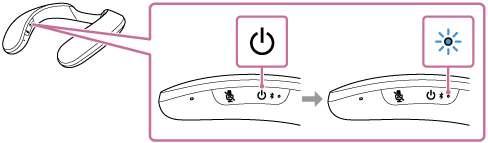
When a BLUETOOTH connection is established with the previously connected device, you hear voice guidance (BLUETOOTH connected).
On the computer, see if a BLUETOOTH connection is established with the neckband speaker. If not, proceed to step
 .
. - On the computer, select the neckband speaker.
For Windows 10
-
Click the [Start] button, then [Settings].
-
Click [Devices].
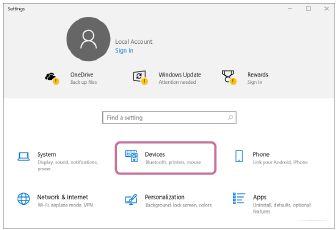
-
Click the [Bluetooth & other devices] tab, and then the BLUETOOTH switch to turn on the BLUETOOTH function.
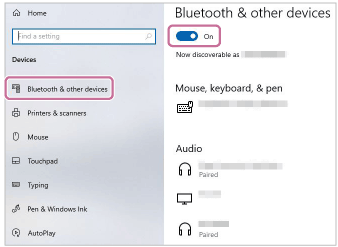
-
Select [SRS-NS7] from the devices listed under [Audio] and click [Connect].
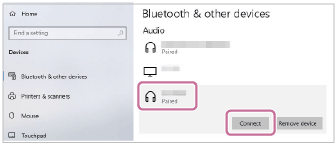
When a BLUETOOTH connection is established, you hear voice guidance (BLUETOOTH connected) from the neckband speaker and the indicator on the neckband speaker starts flashing in blue.
For Windows 8.1
-
On the Start screen, click [Desktop].
-
Right-click the [Start] button, and then select [Control Panel] from the pop-up menu.
-
Click [Hardware and Sound] - [Sound].
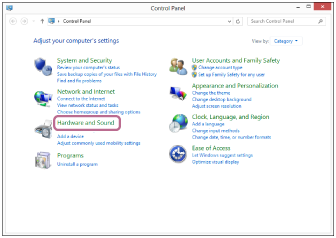
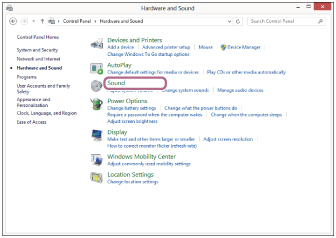
-
Right-click [SRS-NS7].
If [SRS-NS7] is not displayed on the [Sound] screen, right-click on the [Sound] screen, then select [Show Disconnected Devices].
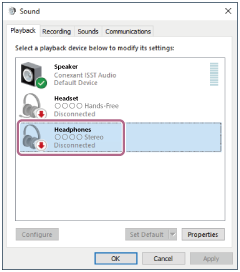
-
From the menu that appears, select [Connect].
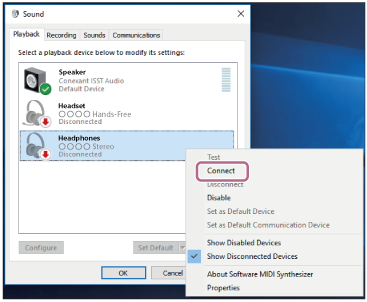
When a BLUETOOTH connection is established, you hear voice guidance (BLUETOOTH connected) from the neckband speaker and the indicator on the neckband speaker starts flashing in blue.
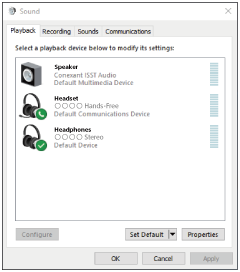
-
Hint
-
The above instructions are provided as an example. For details, refer to the operating instructions supplied with your computer. In addition, not all the computers are tested and found compatible with the above procedure and the procedure is not applicable to home-built computers.
Note
-
If sound quality of music playback is poor, make sure that the computer is configured to enable the BLUETOOTH profile for music playback (A2DP). For details, refer to the operating instructions supplied with your computer.
-
If the previously connected BLUETOOTH device is nearby, turning on the neckband speaker may automatically establish a BLUETOOTH connection with the device. In such a case, turn off the BLUETOOTH function on the previously connected BLUETOOTH device or turn off the device.
-
If the neckband speaker fails to establish a BLUETOOTH connection with your computer, delete the pairing information of the neckband speaker from the computer and then pair them all over again. For details of operations on the computer, refer to the operating instructions supplied with your computer.