Navigating Menus
Various projector adjustments and settings can be performed from the menu screen. Selecting an item with an arrow ( ) after the item name will display the items to be set in the next tier.
) after the item name will display the items to be set in the next tier.
Note
- The images used in the explanation are for reference only. Please note that the items displayed may differ depending on the device you are using.
- Press the MENU key.
The menu screen will be displayed.
- Press the
 /
/ (Up/Down) key to select the menu, then press either the
(Up/Down) key to select the menu, then press either the  (Right) key or the ENTER key.
(Right) key or the ENTER key.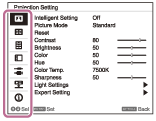
- Press the
 /
/ (Up/Down) key to select an item, then press either the
(Up/Down) key to select an item, then press either the  (Right) key or the ENTER key.
(Right) key or the ENTER key.To return to the configuration menu selection, press the
 (Left) key or the RETURN key.
(Left) key or the RETURN key.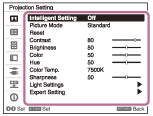
- Configure and adjust the items.
The configuration method differs depending on the item.
If a further tier is displayed, select the item you wish to configure in accordance with Step 3, then press the ENTER key to confirm the configuration.To return to the configuration item selection, press the
 (Left) key or the RETURN key. To reset the setting value of an item to its factory preset value, press the RESET key during setting or adjusting.
(Left) key or the RETURN key. To reset the setting value of an item to its factory preset value, press the RESET key during setting or adjusting.Navigating Pop-up Menus
Select items using the
 /
/ /
/ /
/ (Up/Down/Left/Right) key.
(Up/Down/Left/Right) key.Press the ENTER key to confirm the settings, and return to the previous screen.
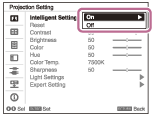
Navigating Settings Menus
Select items using the
 /
/ (Up/Down) key.
(Up/Down) key.Press the ENTER key to confirm the settings, and return to the previous screen.
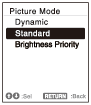
Navigating Adjustment Menus
When increasing a value, press the
 (Up) or
(Up) or (Right) key.
(Right) key.
When decreasing a value, press the (Down) or
(Down) or (Left) key.
(Left) key.Press the ENTER key to confirm the settings, and return to the previous screen.

- Press the MENU key to exit the menu screen.
If an operation has not been performed for some time, the menu screen will automatically disappear.