Connecting with https for the First Time
If the https function works improperly when connecting only with https by setting [Communication Mode] to [Https], the computer cannot access the projector. To avoid this, confirm if the https connection is possible through the following steps.
- Click [Certificate] and display the [Certificate] page.
- Set [Communication Mode] to [Http and Https].
- Install a certificate.
For installing a certificate, please refer to “Set a certificate” in “Configuring https Communication.”
- Close the web browser.
- Start the web browser to display the projector setting window with https connection.
For the connection method, please refer to “When Using the https Function” in “Configuring https Communication.”
- Confirm that the https connection is possible, and then set [Communication Mode] to [Https].
If the setting window or web browser is closed due to https connection failure during confirmation, http connection is still possible as [Http and Https] is selected. Confirm the certificate setting with the http connection, and then confirm if the https connection becomes possible again.
Note
- When [Https] is selected in [Communication Mode] on the [Certificate] page, the computer cannot access the projector if the https connection fails. In this case, press the MENU button on the projector or Remote Commander to display the menu screen, and then select [Connection/Power] - [Network Setting] - [Communication Mode] - [http] to change the communication mode.