Use the Intelligent Setting Function
Optimize the image quality settings, light settings, and system cooling (fan speed) just by choosing the location that matches the environment where the projector is being used. The [Intelligent Setting] helps the projector remain in stable operation for long periods of time.
- Press the MENU key to display the menu screen.
- Set [Intelligent Setting] in the
 [Projection Setting] menu to [On] and press the
[Projection Setting] menu to [On] and press the  (Right) key.
(Right) key.
- Select the location the projector is being used.
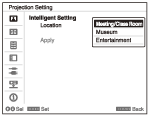
[Meeting/Class Room]
Optimizes the text and graphic quality so that they are displayed clearly. This is suitable for use in meeting rooms and classrooms.
[Museum]
Optimizes the color quality so that colors are reproduced accurately. This is suitable for use in quiet places such as galleries and museums.
[Entertainment]
Optimizes the image quality to achieve balance. This is suitable for use at theme parks, public entertainment facilities, conference rooms in the exhibition hall, and so on.
- Select [Apply] and press the ENTER key.