Menu Operation: Adjust Signal
Adjust the projected image for computer signal input. Adjust when the edges of the screen are cut off or the image quality is poor.
- Press the MENU key.
- Select
 [Screen] - [Adjust Signal] - The desired setting.
[Screen] - [Adjust Signal] - The desired setting.
Settings
[APA]
Pressing the ENTER key will automatically modify the screen into its optimal state. This item can be selected when a computer input signal is supplied from the RGB input terminal (Input A).
[Phase]
Adjust the input signal and display the pixel phase. Set it to the value that produces the clearest image. This item can be selected when a computer input signal is supplied from the RGB input terminal (Input A).
[Pitch]
Increasing the value will make the horizontal width (pitch) of the display pixels become larger, and decreasing it will make the width become smaller. This item can be selected when a computer input signal is supplied from the RGB input terminal (Input A).
[Shift]
- [H]: Increasing the value will make the screen move to the right, and decreasing the value will make it move to the left.
- [V]: Increasing the value will make the screen move up, and decreasing the value will make it move down.
This item can be selected when a signal is supplied from input terminal RGB/Y PB PR (Input A).
Note
- [APA] may not be able to function properly when there is a large black area around the projected image, and part of the image may not be displayed. In addition, depending on the input, the image may not be optimized. If this occurs, configure [Phase], [Pitch], and [Shift] manually.
- The value adjusted for [Pitch] will return to its factory setting if [APA] or [Smart APA] in the
 [Function] menu is performed. If you wish to continue using the adjusted value, set [Smart APA] in the
[Function] menu is performed. If you wish to continue using the adjusted value, set [Smart APA] in the  [Function] menu to [Off].
[Function] menu to [Off].