Installing a CA Certificate to Your Computer
Depending on the type of certificate installed to the projector, it may not be possible to connect to a network because the browser (Internet Explorer) does not display a dialog where you can decide whether or not to accept the certificate. In this case, follow the procedure below and install a CA certificate to your computer. (The following screens are examples when the OS is set to English.)
- Save the signed CA certificate that is to be installed to the projector to your computer.
The standard certificate file extension is “.cer.” Double-click this file to display the certificate dialog.
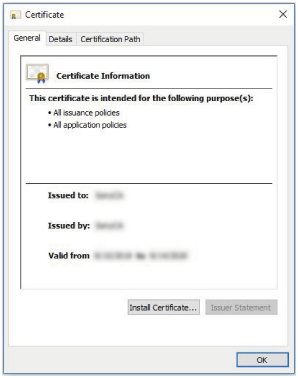
- Click [Install Certificate].
[Welcome to the Certificate Import Wizard] will be displayed.
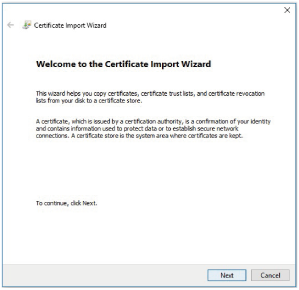
- Click [Next].
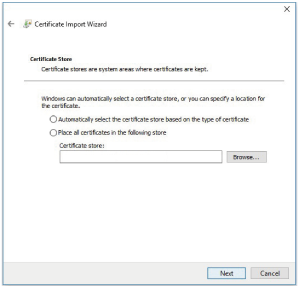
- Select [Automatically select the certificate store based on the type of certificate] and click [Next].
[Completing the Certificate Import Wizard] will be displayed.
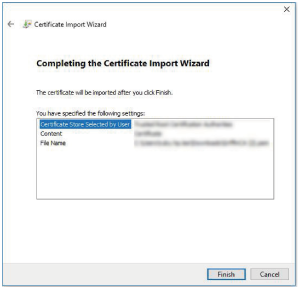
- Confirm the content and click [Finish].
The CA certificate will be installed.