Menu Operation: Panel Alignment
This feature allows you to adjust the gaps in the color of characters or the picture. When set to [On], [Adjust Color] and [Pattern Color] can be assigned and adjusted.
- Press the MENU key.
- Select
 [Installation] - [Panel Alignment] - The desired setting.
[Installation] - [Panel Alignment] - The desired setting.
Settings
[Adjust Item]
Selects how to make adjustments from below.
- [Shift]: Shifts the whole picture and makes adjustments.
- [Zone]: Selects the desired range and makes adjustments.
[Adjust Color]
Assigns the desired color to adjust the gaps in color. Select [R] (Red) or [B] (Blue) to make adjustments based on “G” (Green).
[Pattern Color]
Select [R/G] (Red and Green) or [R/G/B] (White, all colors) when [Adjust Color] is [R] (Red). Select [B/G] (Blue and Green) or [R/G/B] (White, all colors) when the [Adjust Color] is [B] (Blue).
[Adjust]
The shift adjustment and zone adjustment of the color selected in [Adjust Color] can be made with  /
/ /
/ /
/ (Up/Down/Left/Right) keys.
(Up/Down/Left/Right) keys.
[Reset]
The panel alignment settings are initialized to their factory preset values.
Note
- Depending on the adjustment value of [Panel Alignment], the color and resolution may be changed.